A library is a collection of materials and/or appearances.
You can create libraries that contain both materials and appearances.
Installed Libraries
The installations of Autodesk products or suites include asset libraries. Each asset library provides all of the information required to define the library content. The libraries are subdivided into categories. Installed libraries are read only, and in the browser, a lock displays next to them. You can copy the content of a locked library into a custom library, where you can edit and modify it.
The Autodesk Material Library provides various material definitions. Every product and suite installs and shares this library.
The Autodesk Appearance Library contains only appearances, which provide a visual description of components. You can override appearances. Multiple products and suites install and share this library.
The Inventor Material Library provides a basic set of manufacturing materials and appearances. Only Inventor installs this library.
Autodesk Inventor installations include the Base Resolution and Low Resolution libraries.
Libraries and projects
In the project file, declare material and appearance libraries that you want associated to the project. The Material and the Appearance sections require at least one material library. If only one exists, you cannot delete it until you add a different library.
Material and Appearance libraries are separate from other libraries, such as Style Libraries, referenced in a project. Libraries installed with Autodesk products are Read-Only. You can set your custom libraries to Read Only or Read Write using the file attribute.
You can create a custom material library, and set it as the active library for your project. To make a custom library read-only, use the Windows Explorer file property, and set the library file attribute to Read-only. All material library file names have the extension .adsklib.
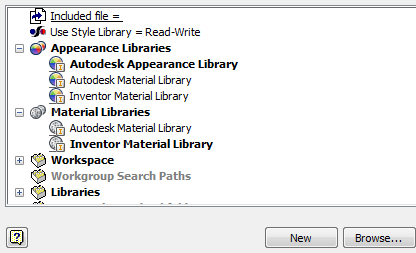
Active Library
In the project editor, the name of the active library displays in bold letters. If a library has both materials and appearances, you can add it to both Material and Appearance Library sections. They can be active at the same time. The active library populates the controls wherever Inventor lists or uses a materials list, including the QAT (Quick Access Toolbar). If there is only one library in the project file, it is, by default, the active library. You can remove the active library unless it is the only library listed. The library listed above the active library inherits the active status.
You can explore other libraries by selecting one from the list or navigating to it using the Open Existing Library browser command.
Legacy Color and Material Styles
If you did not modify the standard Inventor Material or Color styles, there is no need to migrate them to the next release. They are already there.
When a document opens, it retains the legacy materials and colors. When you save the document, the migration process is complete. If you want the legacy colors to be available for other documents, add the migrated material or appearance to a custom library. See
You can migrate the custom colors and materials from previous releases to retain them.