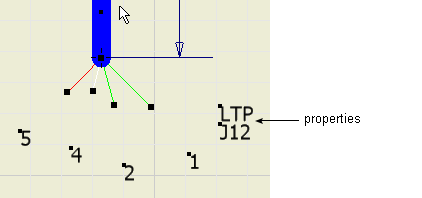Use Property Display to view and display harness properties for wires, cable wires, pins, splices, and segments displayed on the drawing.
Add properties to pins, parts, and a selected wire.
- In the graphics window, zoom in on the harness.
-
 On the ribbon, click
Nailboard tab
On the ribbon, click
Nailboard tab
 Manage panel
Manage panel
 Property Display
.
Property Display
. - On the Property Display dialog box, under Select Filters, click All Pins.
- In the Property Name list, select Pin Name.
- Under Display Options, select Value Only, and then click Apply.
- In the graphics window, a rubber band line appears from the property text box, which attaches the cursor to the associated object. Click to place the property as shown.
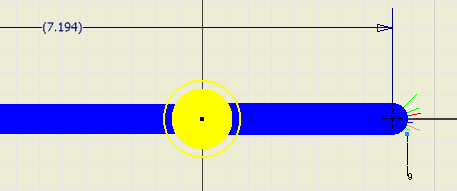
All properties are automatically placed based on this selection.
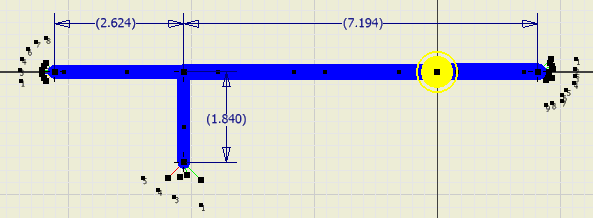
- To place the part properties, select All Parts, select RefDes and Part Number, then select Value Only, and click Apply.
Use CTRL + click to select multiple items in the list.
- In the graphics window, click to place the part properties.
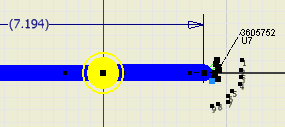
- To place the splice properties, select All Splices, then select RefDes and Value Only, and click OK.
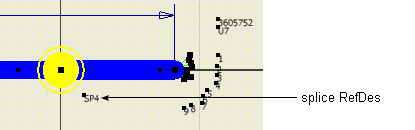
- Use CTRL + click to select the LTP and J12 properties, and drag them closer to the end of the branched segment.