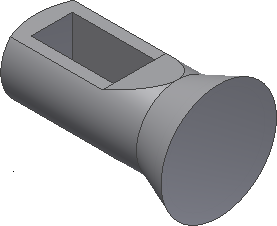Rather than use the Extrude command from the ribbon, keyboard, or marking menu, Direct Manipulation provides another method to create an extrusion.
- Select any one of the four lines comprising the sketched rectangle to display the Sketch mini-toolbar.
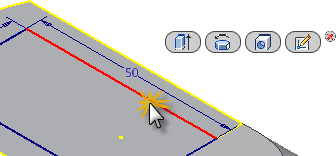
- Starting from the left, the Sketch mini-toolbar offers the following four commands:
- Extrude
- Revolve
- Hole
- Edit Sketch
- Click the Extrude button and select the rectangle as the profile to extrude. Be sure to pick inside the rectangle.
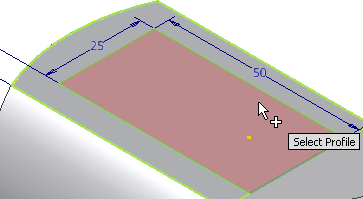
- When the Extrude mini-toolbar appears, click the flyout arrow on the Operation button and select the Cut option
 .
. - Observe that the extrude direction automatically changes from Direction 1 to Direction 2. Inventor recognizes that the sketch profile was created on a part face and a Cut operation can only be performed on an existing object.
- Now, select the Through All option in the Extents button flyout
 and click the green Ok button to complete the Extrude command.
and click the green Ok button to complete the Extrude command.
The new feature, Extrusion2, is added to the Model browser.