Fillets and rounds are placed features that round off or cap interior or exterior corners or features of a part. The Fillet command creates the following types of fillets:
- Edge fillets are created based on selected edges. The fillets can be of constant or variable-radius, of different sizes, and of different continuity (tangent or smooth G2). They can all be created in a single operation. All fillets and rounds created in a single operation become a single feature.
- Face fillets are created between two faces or face sets. The faces need not share an edge. Any small edges and irregular geometry are blended over by the fillet.
- Full round fillets are variable-radius fillets that are tangent to three adjacent faces or face sets. The center face set is replaced by a variable-radius fillet.
We now create a simple edge fillet using Direct Manipulation.
- Click the circular edge of the large diameter of the part.

- The mini-toolbar appears offering both Fillet (first button) and Chamfer (second button) command options.
- Click the Fillet button and the Fillet mini-toolbar appears. Note: While it is beyond the scope of this exercise to describe each of the mini-toolbar components, you are encouraged to review the Fillet topic in the Inventor Help.
- For the purpose of this tutorial, we need only consider the following four components of the mini-toolbar:
- Value input box - used to enter a fillet radius in the value input field.
- Ok button - indicated by a green check mark, the Ok button creates the fillet and terminates the command.
- Apply button - indicated by a green '+', the Apply button lets you apply one or more edge fillets without exiting the Fillet command.
- Cancel button - indicated by a red 'X', the Cancel button cancels the Fillet command. No fillets are created.
- Try dragging the gold distance arrow manipulator forward and backward over the circular edge. Observe how the fillet radius increases and decreases in real time.
- Drag the manipulator until 3.250 mm appears in the value input box, or enter the value 3.25 from the keyboard.
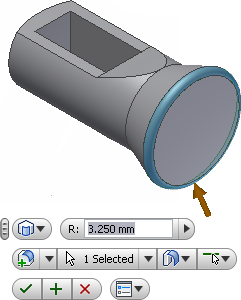
- Click the Ok button to create the fillet and exit the command.
The new feature, Fillet1 is added to the Model browser.