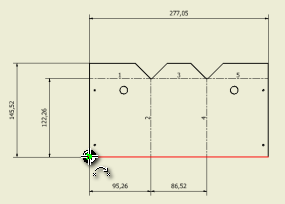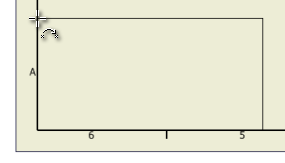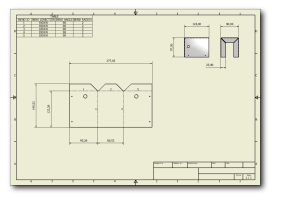
- On the ribbon, click
Annotate tab
 Table panel
Table panel
 Hole View
(use the down arrow to the right of Hole to display Hole View).
Hole View
(use the down arrow to the right of Hole to display Hole View).
- Move your cursor over the view of the flat pattern until you see the dotted red view boundary highlight, and click to select the view.
- Move the datum target cursor along the lower edge of the flat pattern, until you reach the left-most corner and the “point on” constraint is indicated.
- Click to select this point as the datum for dimensioning the punched holes.
- Move the displayed outline of the table to align it with the lower-left corner of the drawing boarder. When the “point on” constraint is indicated, click to place the table.
- Right-mouse click over the table, and select Edit Hole Table from the context menu to display the Edit Hole Table: View Type dialog box.
- Click Column Chooser on the Formatting tab of the dialog box to display the Hole Table Column Chooser dialog box.
- In this dialog box, select Description from the list of Selected Properties, and click Remove.
- Select HOLE DIAMETER in the list of Available Properties, and click Add.
- Select PUNCH ID in the list of Available Properties, and click Add.
- Click OK to accept the new column arrangement and close the Hole Table Column Chooser dialog box.
- Click OK in the Edit Hole Table: View Type dialog box to update the table using the new column arrangement and close the dialog box.
- Save the drawing of the guard flat pattern.
Previous | Next
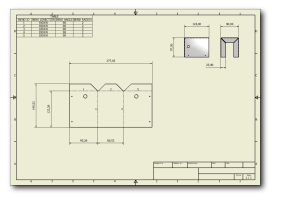
 Table panel
Table panel
 Hole View
(use the down arrow to the right of Hole to display Hole View).
Hole View
(use the down arrow to the right of Hole to display Hole View).