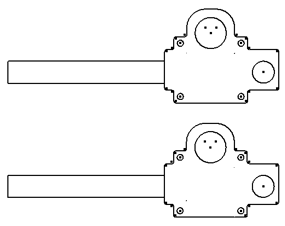You edit sketch block definitions either in-context or out-of-context. The benefit of the in-context edit is the ability to add existing active sketch geometry or blocks to the block definition. With both methods, you can add new sketch geometry to the block. Regardless of how the sketch block definition is edited, the changes are propagated to all instances of the block.
Note: You cannot edit a sketch block instance independent of the block definition.
- Open Sketch1 for edit.
- Create a rectangle that intersects the Worm Gear Assy geometry.
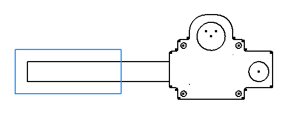
- Exit the sketch.
- Expand the Blocks folder, and double-click the Worm Gear Assy definition. The block definition opens for edit in the graphics window, but the newly created rectangle geometry is absent. It is because the edit is out-of-context of the sketch. You can make new geometry to add, but geometry that exists outside the block definition is not available.
- Right-click, and select Finish Edit Block.
- Open Sketch1 for edit.
- Double-click block instance Worm Gear Assy:1, or right-click on the instance and select Edit Block. It opens the Worm Gear Assy block definition for edit in the context of Sketch1. The newly created rectangle geometry is exposed to the block definition.
- Select the rectangle geometry you created. Hold down the Ctrl key, and click the four lines of the rectangle. When all four lines are selected, right-click and select Add To Block.
 Note: If you had created new geometry during the block edit, the new geometry is automatically added to the block definition.
Note: If you had created new geometry during the block edit, the new geometry is automatically added to the block definition. - Right-click, and select Finish Edit Block.Note: Alternatively, you can double-click the Sketch1 browser node to finish editing the block and return to the sketch.
- To illustrate that the block definition has changed, drag and drop the Worm Gear Assy block definition (from the Blocks folder) into the graphics window.
Worm Gear Assy:2, another instance of Worm Gear Assy, is created showing the rectangle geometry you added when you edited the block definition in-context.

- Exit Sketch1.
- Double-click the Worm Gear Assy block definition under Blocks. It opens the Worm Gear Assy block definition out-of context.
- Delete the rectangle geometry you previously added.
- Right-click, and select Finish Edit Block. Both instances of Worm Gear Assy are updated to show the geometry was removed.