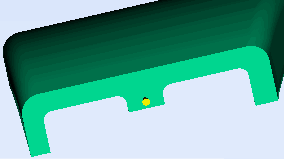The first step in modeling a family mold is to import the first model that is to be included.
Note: Before developing a family mold, it is important that for each model:
- The gate location has been optimized.
- The melt and mold temperatures specified in the process settings, as well as the molding window, is comparable for all models.
In the next task you will add the second model.