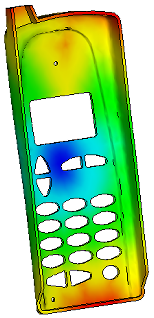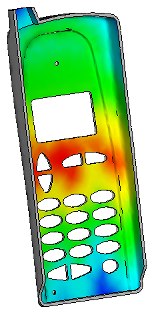Run a Gate Location analysis to find suitable injection locations and automatically place an injection location on a copy of the model.
The location of the injection point on the model affects whether the part will suffer from defects such as short shots, weld lines or over packing.
Note: Gate Location analysis results do not indicate whether an injection location is physically practical or cosmetically acceptable.
The new study has an injection location at the center of the back of the cellphone cover. You can now run a Fill analysis.

 (
( (
(