In this task, you use the Runner System Wizard to create a geometrically balanced runner system.
-
Click .
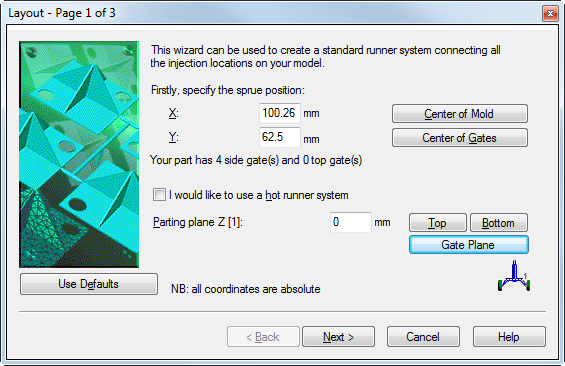
-
Click Center of Gates.
-
Click Gate Plane, then click Next.
-
Enter 5.5 mm as the orifice.
-
Enter 1.5 as the Included angle.
-
Enter 80 mm as the Length.
-
Enter 6 mm as the runner diameter, then click Next.
-
Enter 2 mm as the Orifice.
-
Enter 0 as the included angle.
-
Enter 1 mm as the Length, then click Finish.
The study looks like the image.
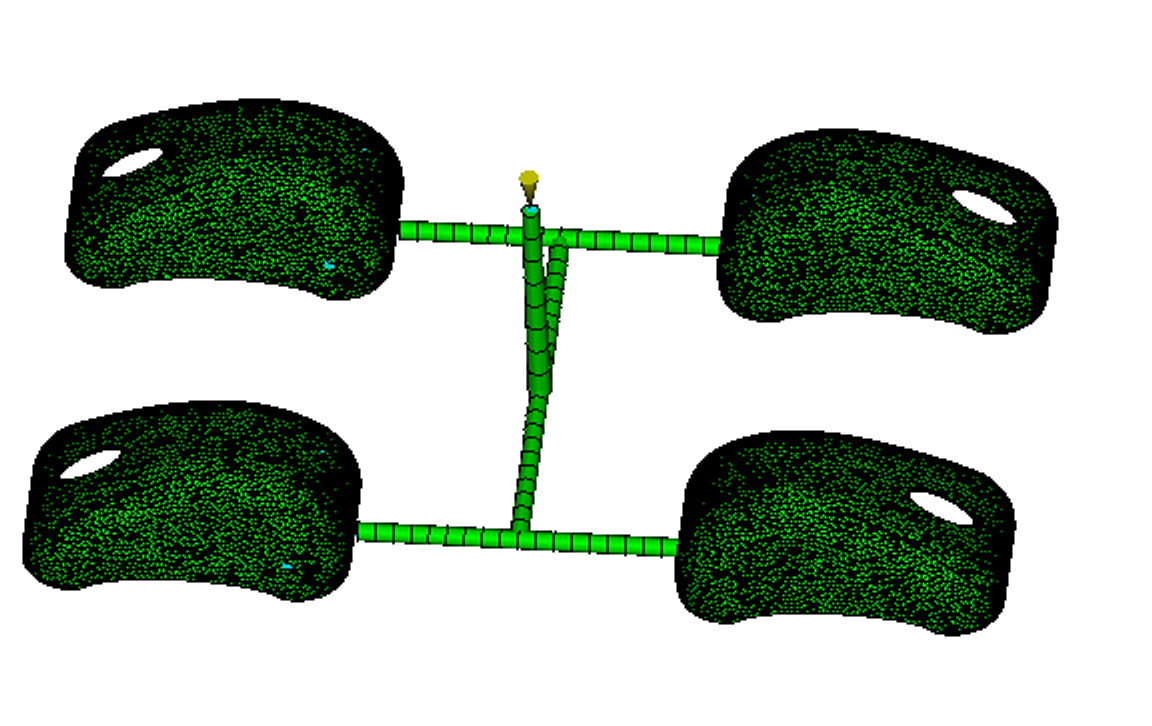
-
Zoom up on one of the gates, similar to the image.
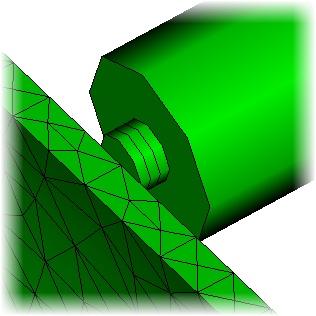
-
Activate the Select tool from the Navigation bar on the right side of the Synergy window.
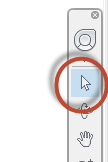
-
Select one element in the gate, as shown.
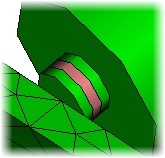
-
Click .
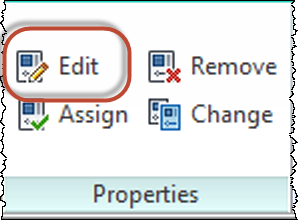
-
Select Edit properties of selected elements only, then click OK.
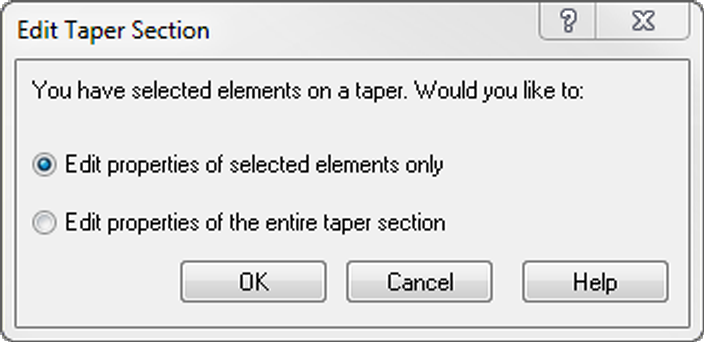
-
Set the Cross-section to Rectangular.
-
Set the Shape to Non-tapered.
-
Click Edit dimensions, set the Width to2 mm and Height to 1 mm, and click OK twice. The shape of the gates looks like the image.
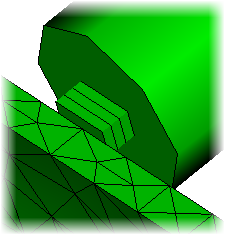
-
Save the model.