 Revit Structure
Revit Structure
 Revit Structure
Revit StructureYou can cut openings through structural elements using the Opening by Face tool. For more information, see Openings.
You can cut openings in these structural elements:
The following behavior applies to all structural elements:
To cut an opening in a structural element
Where is it?
 Opening panel
Opening panel
 By Face
By Face  Opening panel
Opening panel
 By Face
By Face 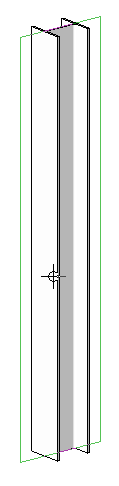
Selecting the plane of the column
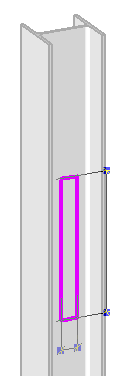
Sketching the opening
When you sketch an opening for a structural element using the rectangle option, you can specify a radius, which allows you to sketch rectangles with fillets. This helps to avoid sharp corners on the opening that can concentrate stresses.
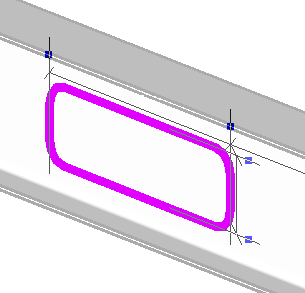
Beam opening with radius
For more information, see Sketching.
 Finish Edit Mode.
Finish Edit Mode. 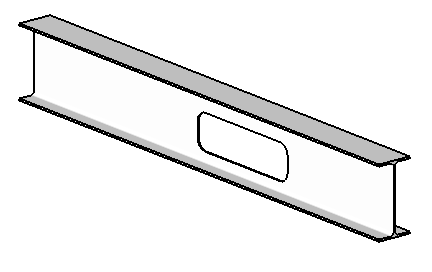
Finished sketch

For information about reinforcing openings, see Structural Stiffeners.