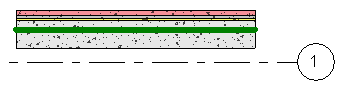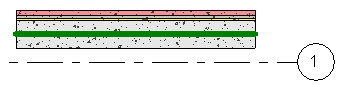Each structural member analytical physical model has optional locations for its analytical projection plane. These projection plane locations are relative either to the levels of the structure or to the structural element itself. Each projection plane for each element has a default location, but the user may change the location by adjusting the Vertical Parameter on the Analytical Model section of the Properties palette.
The following are the possible projection locations for each structural element family:
Beams
| Start and End Projections |
|---|
| Horizontal reference (Y) |
Vertical reference (Z) |
|---|
| Location Line |
Location Line |
| Left of Element |
Top of Element |
| Center of Element |
Center of Element |
| Right of Element |
Bottom of Element |
| <Grids...> |
<Level...> |
| <Reference Planes...> |
<Reference Level...> |
| |
<Reference Planes...> |
Braces
| Start and End Projections |
|---|
| Horizontal reference (Y) |
Vertical reference (Z) |
|---|
| Location Line |
Location Line |
| Left of Element |
Top of Element |
| Center of Element |
Center of Element |
| Right of Element |
Bottom of Element |
| <Grids...> |
<Level...> |
| <Reference Planes...> |
<Reference Planes...> |
Columns
| Start and End Projections |
|---|
| Horizontal reference (X) |
Vertical reference (Y) |
|---|
| Location Line |
Location Line |
| Left of Element |
Top of Element |
| Center of Element |
Center of Element |
| Right of Element |
Bottom of Element |
| <Grids...> |
<Level...> |
| <Reference Planes...> |
<Reference Planes...> |
| Vertical Extensions (Z) |
|---|
| Top |
Base |
|---|
| Top Level Reference |
Base Level Reference |
| Top of Column |
Bottom of Column |
| <Level...> |
<Level...> |
| <Reference Planes...> |
<Reference Planes...> |
Structural Walls
| Horizontal Projection |
|---|
| Interior Face of Element |
| Center of Element |
| Exterior Face of Element |
| Center of Core |
| <Grids...> |
| <Reference Planes...> |
When the Horizontal Projection instance property for a wall is specified as a Center of Element on a vertically compound structural wall, it includes all layers and regions to calculate the center. To place the analytical projection at the center of the wall core, specify the Horizontal Projection as Center of Core.
| Center of element projection |
Center of core projection |
|---|
|
|
|
| Vertical/planar Extensions |
|---|
| Top |
Base |
|---|
| Top of Wall |
Bottom of Wall |
| <Level...> |
<Level...> |
| <Reference Planes...> |
<Reference Planes...> |
 Edge Horizontal Alignment panel
Edge Horizontal Alignment panel 
 Auto-Detect.
Auto-Detect.  Edge Horizontal Alignment panel
Edge Horizontal Alignment panel 
 Projection. If Projection is selected, select an object to which the edge will be projected from the Projection drop-down menu.
Projection. If Projection is selected, select an object to which the edge will be projected from the Projection drop-down menu.  Edge Horizontal Alignment panel
Edge Horizontal Alignment panel 
 Reset Manual Offsets.
Reset Manual Offsets.