Revit grids can be exported to AutoCAD Architecture.
The AutoCAD Architecture grid is created in the plane of the lowest level of the Revit model that is not lower than the bottom of the view model outline. The multi-view blocks for the grid bubbles are anchored to the ends of the grid lines and will be created in the same plane.
The attribute text in each grid bubble is defined by the Revit grid name. The shape of the grid bubble is generated from the Revit grid head symbol. The scale of the generated grid bubble and text in AutoCAD Architecture is the scale of the current Revit 3D view.
Revit grid components are converted to AutoCAD Architecture grid components as follows:
| Revit Component | AutoCAD Architecture Component |
|---|---|
| grid lines | custom grid object |
| grid bubbles | multi-view blocks anchored to custom grid |
| grid bubble text | attribute value in multi-view blocks Note: The attribute value is editable in AutoCAD Architecture.
|
In the Export section of the Revit.ini add the key ExportACAObjects and set its value to 1.
To export a Revit grid to AutoCAD Architecture
Open the exported grid in AutoCAD Architecture
- Create a grid in Revit.
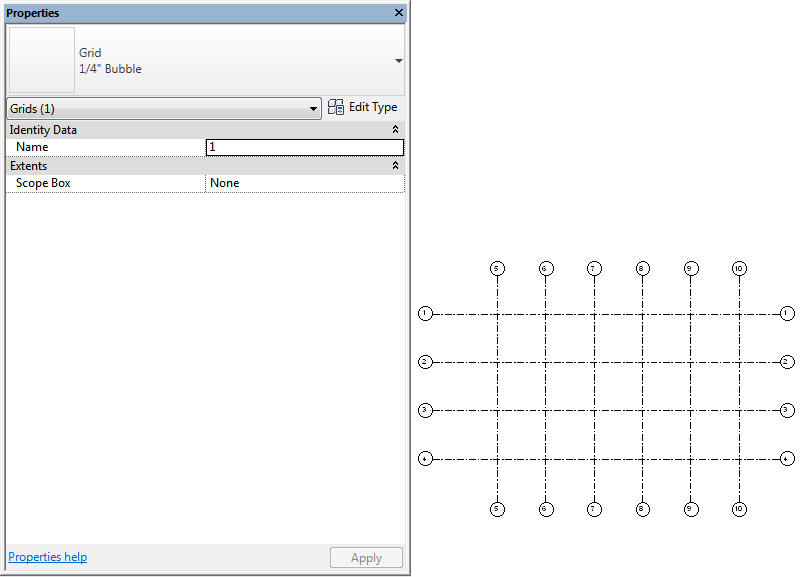
- Click

 Export
Export CAD Formats
CAD Formats
 (DWG files).
(DWG files). - In the DWG Export dialog, under Select Export Setup, click
 (Modify Export Setup).
(Modify Export Setup). - In the Modify DWG/DWF Export Setup dialog, click the Solids tab.
- Select the Export as AutoCAD® Architecture and AutoCAD® MEP objects option, select the desired type of objects from the Prefer drop-down list, and click OK.
- In the DWG Export dialog, for Export, select <In session view/sheet set>.
- Select a 3D view to export. See Creating View and Sheet Sets and Selecting Views to Print.
- Click Next.
- In the Export CAD Formats dialog, for Files of type, verify that AutoCAD DWG Files (*.dwg) is selected.
- Click OK.
The selected view is exported as a DWG file.
- Open AutoCAD Architecture.
- Click

 Open
Open Drawing, and open the exported DWG file.
Drawing, and open the exported DWG file. 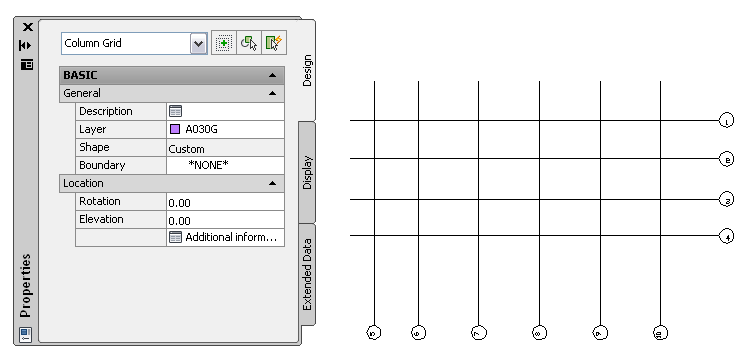
If necessary, you can modify the grid in AutoCAD Architecture. For more information, search for “Grids” and “Multi-View Blocks” in the AutoCAD Architecture help.