- Click Structure tab
 Reinforcement panel
Reinforcement panel
 Path. Note: The tool is also available on the selection Contextual Tab for elements that are valid reinforcement hosts.
Path. Note: The tool is also available on the selection Contextual Tab for elements that are valid reinforcement hosts. - Sketch the path for reinforcement on a concrete host, making sure not to form a closed loop.
- Press ESC.
- If necessary click
 on the Options Bar and click
on the Options Bar and click  Flip Control, so the rebar extends to the opposite side of the path.
Flip Control, so the rebar extends to the opposite side of the path. - Click Modify | Create Reinforcement Path tab
 Mode panel
Mode panel
 Finish Edit Mode.
Finish Edit Mode. 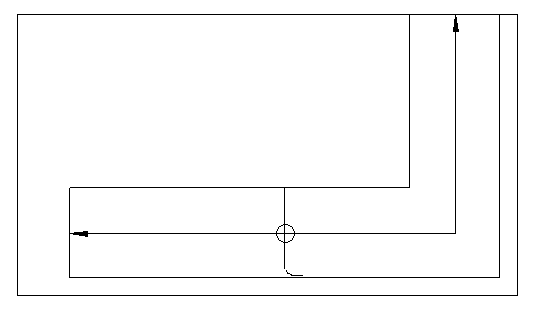 Note: The boundary of the path reinforcement is on by default. Turn it off by clicking View tab
Note: The boundary of the path reinforcement is on by default. Turn it off by clicking View tab Graphics panel
Graphics panel Visibility Graphics and clearing the Boundary Visibility parameter under Structural Path Reinforcement.
Visibility Graphics and clearing the Boundary Visibility parameter under Structural Path Reinforcement. 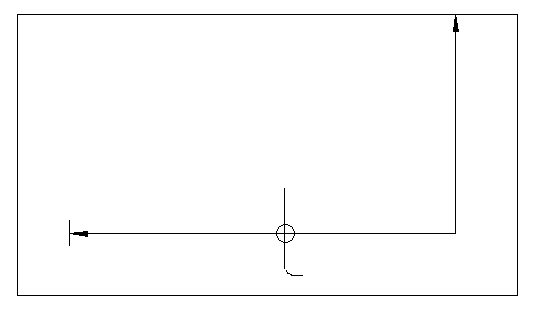
Revit places a Path Reinforcement symbol and a Path Reinforcement tag on the completed sketch at the center of the longest segment of the path. See Tagging Path Reinforcement.
Note: When you place path reinforcement, the rebar elements are not visible. If you want to display them you can specify the visibility of rebar elements in the Graphics section of the Path Reinforcement Properties palette. The visibility setting is available only when hosting rebar in path reinforcement. For more information, see Modifying Reinforcement Settings.