In the following examples, host model C contains square walls, linked model B contains circular walls, and nested linked model A contains triangular walls.
| Host model C | Linked Model B | Nested Model A | Host model C displaying linked model B and nested model A |
|---|---|---|---|
 |
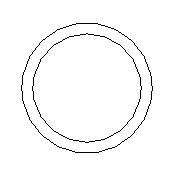 |
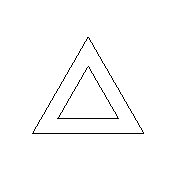 |
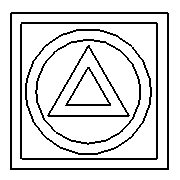 |
| With the diagonal blue filter applied | With the solid orange filter applied | With the horizontal green filter applied | With all 3 filters displayed in the host view |
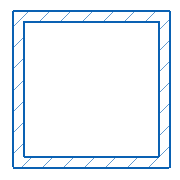 |
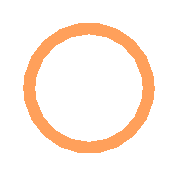 |
 |
 |
You can apply a filter to a view of host model C, and also apply it to linked model B and nested model A. Or you can specify that linked model B and nested model A should display in host model C using a filter applied in models B or A, or using no filters at all.
The following examples demonstrate these different effects by applying filters that change wall colors and patterns. However, you can use these same strategies to show, hide, or change any view-specific settings that filters can control.
In the following table, the In Host Model C column shows settings that you must specify on the Basics tab of the RVT Link Display Settings dialog when you open host model C in Revit. The In Linked Model B column shows settings that you must specify on the Basics tab of the RVT Link Display Settings dialog when you open linked model B.
| Goal | Result | In Host Model C | In Linked Model B |
|---|---|---|---|
| The filter applied to a view of host model C also applies to linked model B and nested model A. |
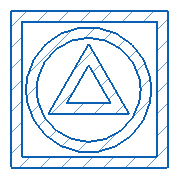 |
By host view. | (none required) |
| The filter applied to a view of host model C applies to that model only. Linked model B and nested model A display with a filter applied to a view in linked model B. |
 |
By linked view. Linked view: Select a view in the linked model to which a filter (solid orange) was applied. |
Its linked model (nested model A) is displayed by host view. |
| The filter applied to a view of host model C applies to that model only. Linked model B displays with a filter applied to a view in linked model B. Nested model A displays with a filter applied to a view in nested model A. |
 |
By linked view. Linked view: Select a view in the linked model to which a filter (solid orange) was applied. |
Its linked model (nested model A) is displayed by linked view. In nested model A, a horizontal green filter is applied to the view. |
| The filter applied to a view of host model C also applies to linked model B. Nested model A displays with a filter applied to a view in linked model B. |
 |
Custom. Linked view: Select a view in the linked model to which a filter (solid orange) was applied. View filters: By host view. Nested links: By linked view. |
Its linked model (nested model A) is displayed by host view. |
| The filter applied to a view of host model C also applies to linked model B. Nested model A displays as it does in a view of nested model A. |
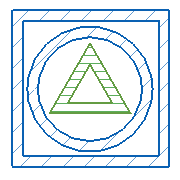 |
Custom. Linked view: Select a view in the linked model in which a filter (horizontal green) was applied to nested model A. View filters: By host view. Nested links: By linked view. |
Its linked model (nested model A) is displayed by linked view. |
| The filter applied to a view of host model C applies to that model only. Linked model B and nested model A display according to a view in linked model B, but with no filters applied to it. |
 |
Custom. Linked view: Select a view in the linked model. View filters: None. Nested links: By parent link. |
(none required) |
| The filter applied to a view of host model C applies to that model only. Linked model B displays according to a view in linked model B, but with no filters applied to it. Nested model A displays according to a view in nested model A. |
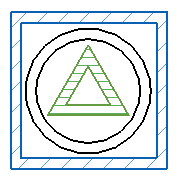 |
Custom. Linked view: Select a view in the linked model. View filters: None. Nested links: By linked view. |
Its linked model (nested model A) is displayed by linked view. |
Related topics