To specify that a filter and other graphic overrides applied to a view of the host model should also apply to linked models and nested models in the view, use the By Host View setting (the default).
- Open the view in the host model.
- Click View tab
 Graphics panel
Graphics panel
 (Visibility/Graphics).
(Visibility/Graphics). - On the Visibility/Graphic Overrides dialog, do the following, as desired:
- On the Revit Links tab, for the linked model, do the following:
- In the Visibility column, select the check box.
- In the Display Settings column, make sure that By Host View displays.
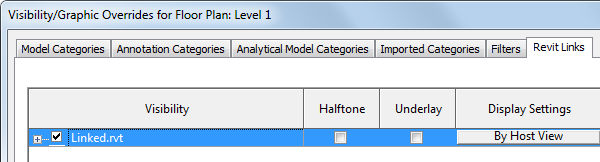
If By Host View does not display, click in the Display Settings column. On the Basics tab of the RVT Link Display Settings dialog, select By host view, and click OK.
- Click OK.
The specified view filter applies to the host model, the selected linked model, and its nested linked models (that is, any models that are linked to the linked model).
Note: If the display setting for the link is set to By Host View and you export to DWG or DXF, the link is treated as an override. To ensure that colors and other graphic display settings are preserved in the exported file, on the Modify DWG/DXF Export Setup dialog (Layers tab), select "Export all properties BYLAYER, but do not export overrides." See Layer Mapping for DWG/DXF Export.
Related topics