The Short Results dialog contains the most significant result data. When calculations for the member or the group of members (steel, timber or aluminum member) are completed, the following dialog displays:
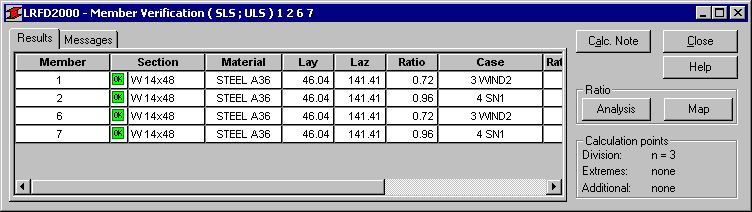
The dialog consists of two tabs: Results and Messages. The latter tab presents comprehensive information regarding warnings and errors that occurred during structure member verification/design.
The Results tab displays results of structure member verification/design presented in the form of short result tables.
There are some differences concerning the result display for various calculation options:
- Verification of the List of Members - only one line for each member or group of members is displayed according to the list of members of member groups. Sections that meet the code criteria are marked with the
 symbol, while those that do not meet the code criteria are marked with
symbol, while those that do not meet the code criteria are marked with  .
. - Member Group Design - three consecutive sections from each family of the selected section group are displayed. The section in the central line meets the code criteria. Section names proceeded by the
 and
and  symbols indicate those cross-sections which either do not meet the code requirements or meet the requirements with excessive reserves. The profiles that meet code criteria are marked with the
symbols indicate those cross-sections which either do not meet the code requirements or meet the requirements with excessive reserves. The profiles that meet code criteria are marked with the  symbol, while those that do not - with the
symbol, while those that do not - with the  symbol. The unstable sections are marked with one of the following icons:
symbol. The unstable sections are marked with one of the following icons:  or
or  . The first one is applied to an unstable member or group of members, while the second one indicates that a member or a group of members is unstable and the efficiency ratio is larger than 1.0.
. The first one is applied to an unstable member or group of members, while the second one indicates that a member or a group of members is unstable and the efficiency ratio is larger than 1.0. - Member Group Optimization (the Optimization option is active in the Group Design ) - the SHORT RESULTS dialog contents are the same as for designing in groups. Additionally, at the beginning of the appropriate line the
 symbol is displayed indicating the optimum section (if it exists). With the optimization option active, the following dialog displays:
symbol is displayed indicating the optimum section (if it exists). With the optimization option active, the following dialog displays:
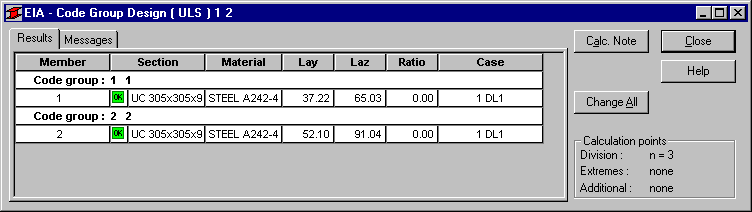
DESIGN WITH OPTIMIZATION OPTIONS is a design of each section family that has been selected during group creation. The most optimal profile with respect to the adopted optimization criterion is selected. If the sections of a profile in the current group belong to one family, there is no difference between the results obtained by means of the DESIGN option and those obtained with the DESIGN WITH OPTIMIZATION OPTIONS. Optimization functions as an operation on groups. Therefore, groups of members must be defined before starting the operation of optimization.
Apart from the standard buttons, the dialog contains the following buttons:
- Calculation note - click this button to open the Printout dialog
- Ratio / Analysis - in the case of member verification - results in activating graphical presentation of efficiency ratio for particular members in a structure (see global analysis); it opens the window for global analysis of members with bar diagrams of the ratio
- Ratio / Map - in the case of member verification - results in activating presentation of maps of the ratio for verified structure members (see Maps on bars); it opens an additional window presenting a map of the ratio for members, with the scale. The following scale settings are adopted:
- Lower limit of the interval = 0.1
- The upper limit of the interval should equal the ratio set in the configuration of calculation options for design for the given instance of the design process
- The maximum scale value should equal the maximum value of the obtained ratio on the list of designed members, however, not less than (upper limit) )+0.1
- The scale minimum zero.
When the section in the table from the Short Results dialog is selected, the Detailed Results dialog for the selected bar section will open.