The design study has been created in Autodesk Simulation CFD, and consists of four designs. Each design has a scenario that is fully defined with boundary conditions and materials:

There are two ways to run the analyses:
- The first is to open each design, and run each scenario individually. While not incorrect, this approach can be quite labor-intensive for design studies that contain many scenarios.
- The other approach is to use the Solver Manager. This provides immediate access to all scenarios. It contains controls for running every scenario from a single dialog, without having to open each one individually.
To open the Solver Manager, right click off the model, and select Solver manager...
Click the Select toggle button so that all will run when launched.
To reduce the number of iterations (for brevity), click on a scenario name, and modify the Solver dialog. Click OK.
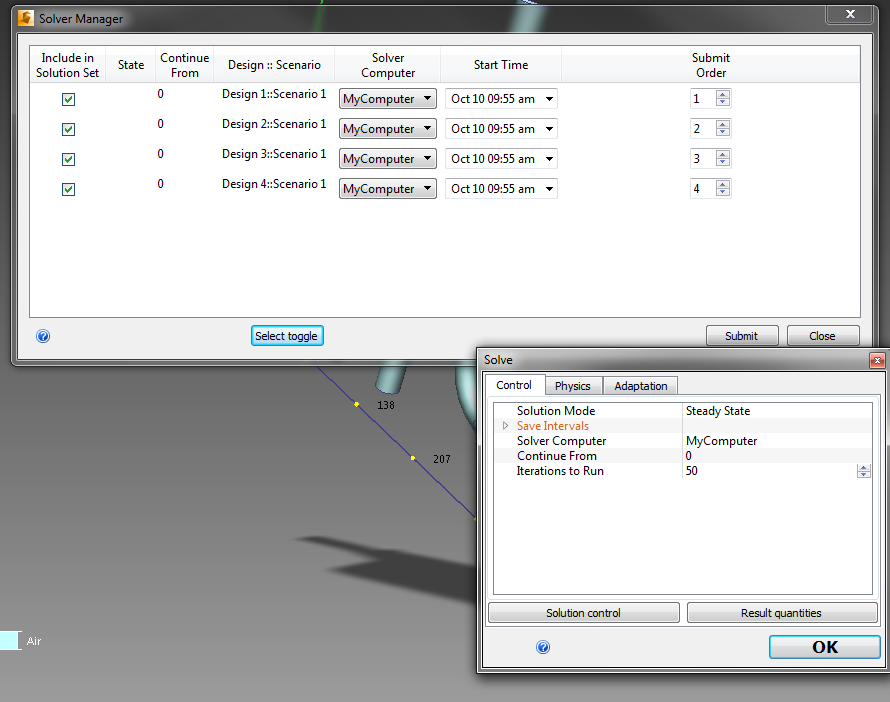
Repeat for all scenarios, as appropriate.
Click Submit to start the analyses.
For more about Solver Manager...
To view the status of each scenario, click Solution Monitor from Setup (tab) > Simulation (panel):
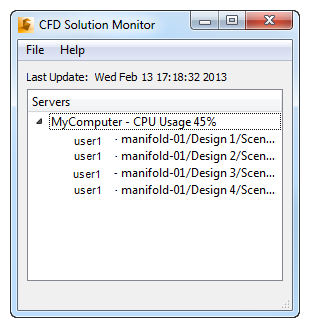
For more about the Solution Monitor...
When all four are finished, open Autodesk Simulation CFD, and activate each scenario to load the results into the user interface.
To visualize and compare results, click here for instructions. Note that these instructions refer to the two-design example, but are easily adapted to this example.
Congratulations! You have completed the exercise. Click here to return to the Tutorials Title Page.