In this step, we compare graphical results from the two designs using the Design Review Center.
To start comparing results, click Decision Center in the Quick Access toolbar:

In the Decision Center, right click on the Design Review Center branch, and click Update all images.

The Design Review Center tab of the Output bar should now be showing. Click the tab if it is not showing.

Left click on the thumbnail for Design 2, and drag it into the Graphics window:
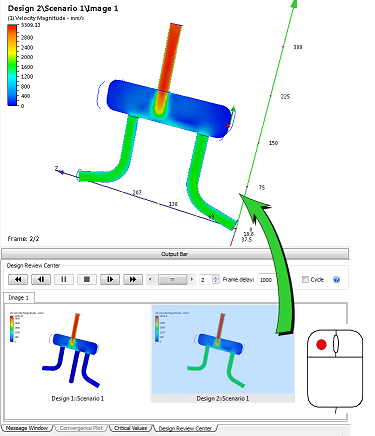
Use the slider and "VCR" controls in the Design Review Center region to compare the two designs.
To change the appearance of the legs, move the slider so that Design 1 is visible. Right click on each leg, and select Outline.
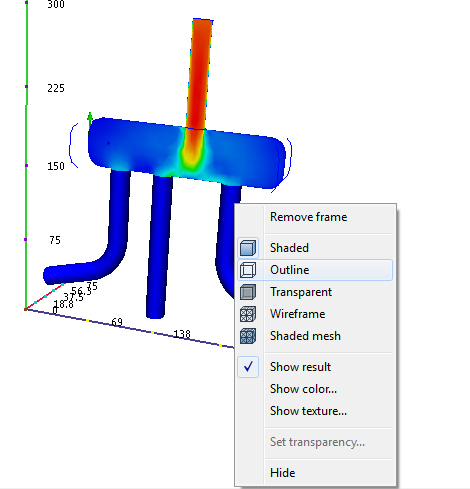
To exit the Design Review Center mode, click on any task icon or task branch in the Design Study bar.