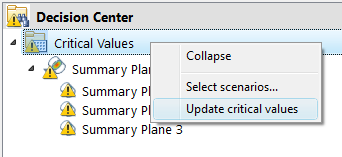In this step, we will use Summary Planes and the Critical Values section of the Decision Center to assess the pressure at the inlet, throat, and outlet of the nozzle.
Left click on the plane, and click the Surface Align icon. Select the inlet surface.

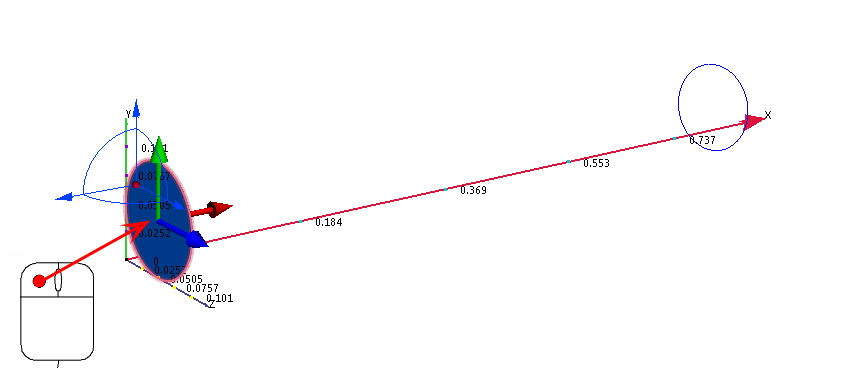
To create a Plane, click Add on the Planes context panel:

Left click on the plane, and click the Surface Align icon. Select the outlet surface.


To create a Plane, click Add on the Planes context panel:

To orient the plane, left click on it, and click this icon from the context toolbar:
XRight click on the plane, select Edit. Make sure the plane is at 0.5.

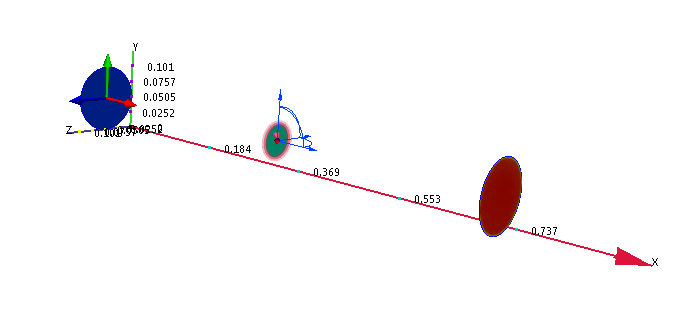
Make the three results planes Summary Planes by checking the Summary box for each:
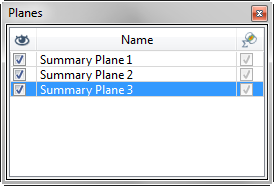
Note: if this dialog does not appear, click Selection List from the Quick Access toolbar:

To start comparing results, click Decision Center in the Quick Access toolbar:

In the Decision Center, right click on Critical Values, and click Update critical values.