Previous: Chapter 14 | Next: Chapter 15
This exercise teaches how to view and measure results on the complete model and on individual parts.
1. To remove vectors from the display, right click and select Global Vector. Select None from the list.

2. Show velocity distribution on model surfaces by selecting Shaded from the Quick Access toolbar:
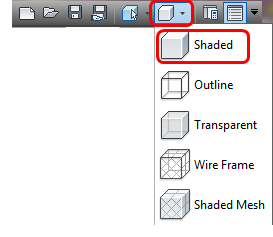
3. To display the temperature on the model, right click and select Global result. Select Temperature from the list.
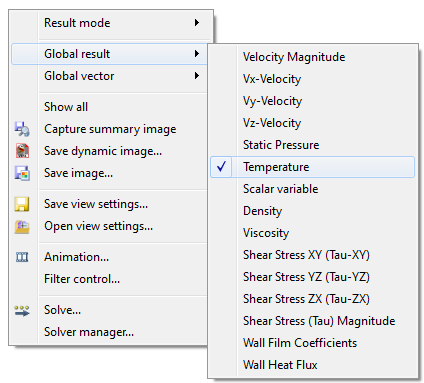
4. To probe for temperature values, hold Shift and Ctrl while hovering the mouse over the model. Values are displayed in the Status bar, in the lower left corner.
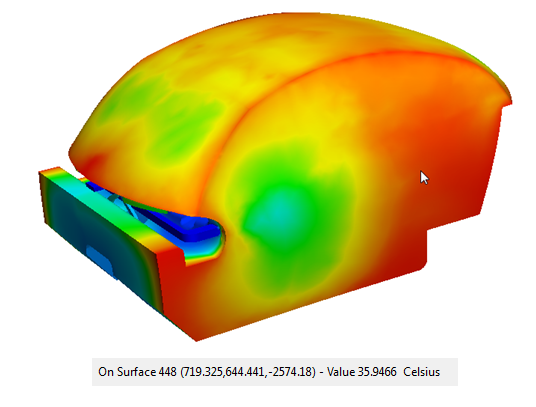
5. To adjust the minimum and maximum values on the legend, right click on the legend and select Options.
6. In the Legend Options dialog, enable User specified range. Use the Min and Max sliders to adjust the legend range (to see how this affects the results display). Click Reset when finished.
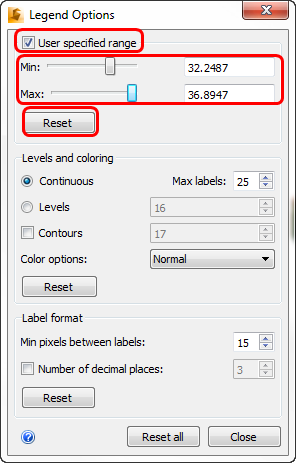
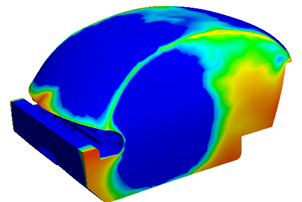
7. To achieve greater resolution between values, click on Levels or Contours or both. Control the levels and contour values in the adjacent fields. Be sure to click Reset when finished.
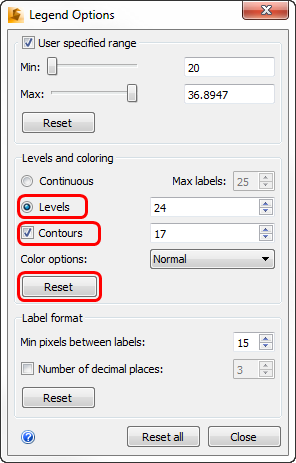
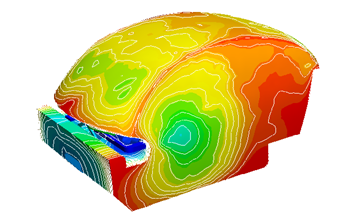
8. Experiment with modifying the label format and number of decimal places. Click Reset all, and click Close to exit the Legend dialog.
9. To view the results inside the cabin, begin by clicking View (tab) > Appearance (panel) > Surface Blanking.
10. To reveal the cabin interior, hide the side surfaces. (Right click on each surface, and click Hide.)
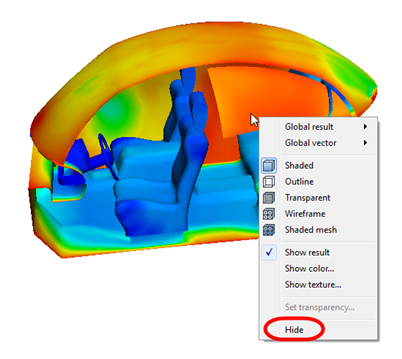
11. Right click on the legend and choose Options. From the Color options menu, select Thermal 2.
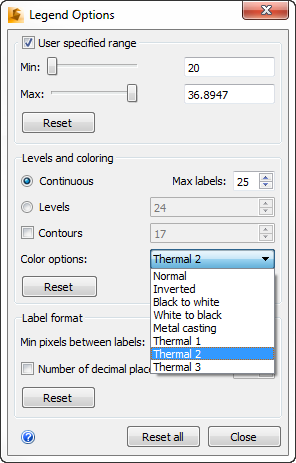
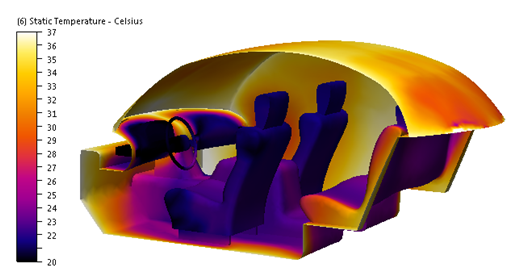
12. To reset the view, click Reset, and close the dialog. Right click off the model, and click Show All.
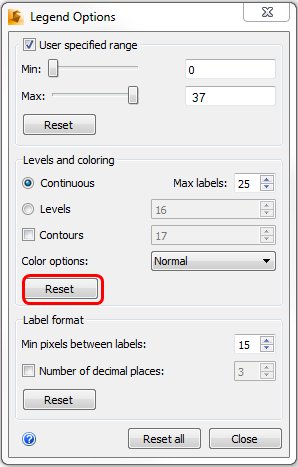
13. Click Parts on the Results tab.
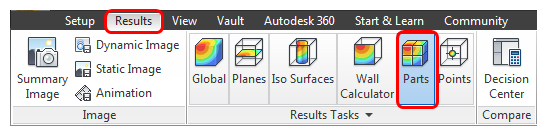
14. To compute the temperature of the air, select the cabin air volume. Click the Calculate button in the Parts selection window and note the average, maximum, and minimum temperatures:
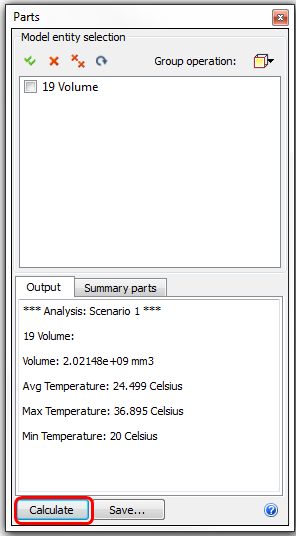

End of Exercise