In this step, we use the Critical Values component of the Decision Center to compare outlet flow rates from the two designs. We use the summary planes that we pre-defined while assigning the outlet boundary conditions.
In the Decision Center, right click on Critical Values, and click Update critical values.
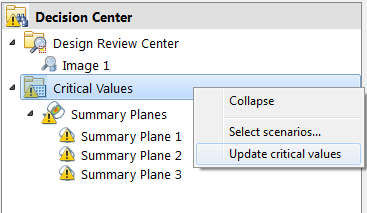
Note: View the Summary Plane data on the Critical Values tab of the Output Bar.
Note: Your results may be slightly different from those shown here.
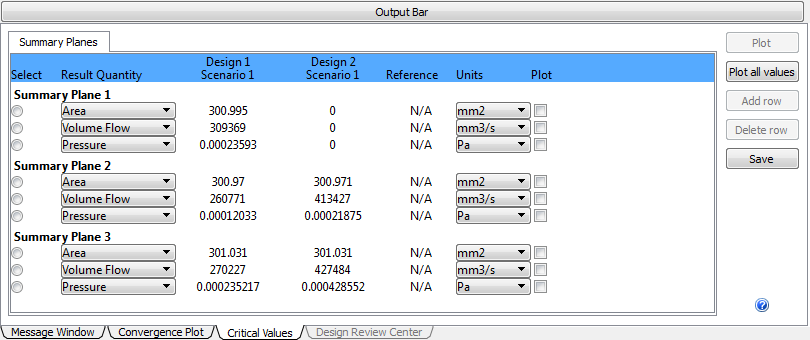
Note: By comparing the Volume Flow from Design 1 and Design 2, we see that removing the middle outlet (in Design 2) caused the flow to increase for the other two outlets both planes.
To plot the data, check the Volume Flow Plot box for the planes. Click the Plot button:
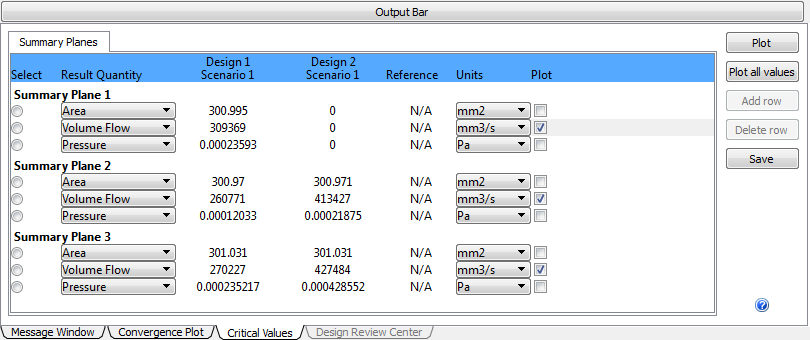
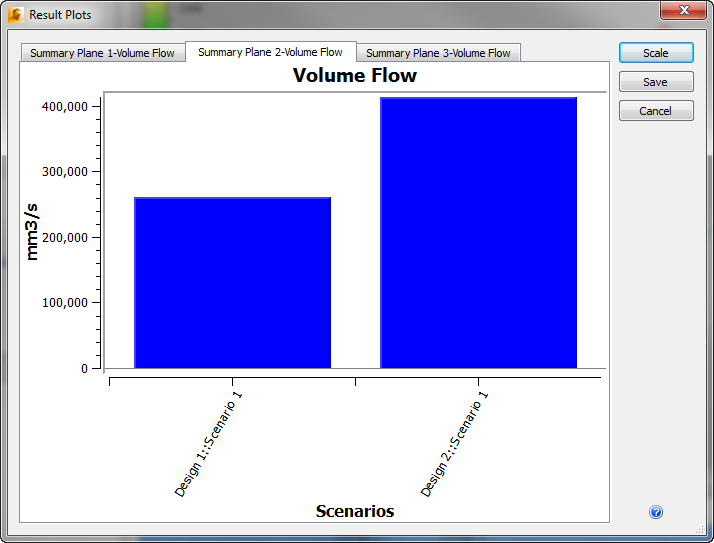
For more about Critical Values
Congratulations! You have completed the exercise. Click here to return to the Tutorials Title Page.