- Click
 Mesh
Mesh Mesh
Mesh 3D Mesh Settings. The Model Mesh Settings dialog box displays.
3D Mesh Settings. The Model Mesh Settings dialog box displays. - Click Options.
- Select Absolute mesh size from the Type drop-down list.
- Type 0.1 in the Size input field.
- Click OK.
- Click Mesh model to start the meshing process.
- Click Options.
- When asked to review the mesh results, click No.
- To better see the mesh lines, click the
 View
View  Appearance
Appearance  CAD Surfaces option to turn it off. This changes the model shading from the original CAD surface-based method to the mesh-based method. Typically, this improves the mesh rendering along concave curved surfaces. The model appears as shown in the following image.
CAD Surfaces option to turn it off. This changes the model shading from the original CAD surface-based method to the mesh-based method. Typically, this improves the mesh rendering along concave curved surfaces. The model appears as shown in the following image. 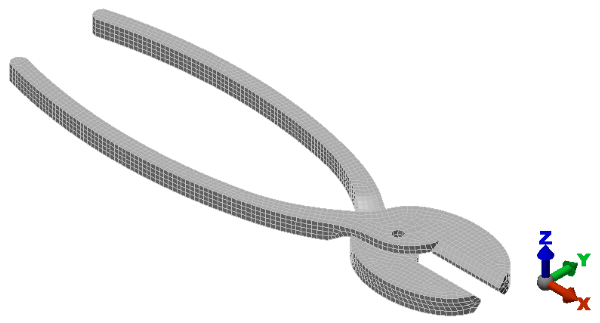
Note: Even though the default mesh type is Solid, only the surface mesh has been created at this point. By default, the generation of the interior mesh lines is postponed until the first time the Run Simulation or Check Model command is executed.