The Mesh Select modifier lets you pass a sub-object selection up the stack to subsequent modifiers. It provides a superset of the selection functions available in the Edit Mesh modifier. You can select vertices, edges, faces, polygons or elements, and you can change the selection from sub-object level to object level.
Note the following:
- When you apply the Mesh Select modifier and then go to any sub-object level, the select-and-transform buttons in the toolbar are unavailable, and the Select Object button is automatically activated.
- The Mesh Select modifier automatically turns off the Show End Result button, which becomes "spring loaded" while you're in the modifier.
For more information on the stack display, see Modifier Stack.
Using XForm Modifiers to Animate a Mesh Selection
When you apply a Mesh Select modifier, there are no animation controllers assigned to the sub-object selection. This means that the selection has no way to "carry" the transform information needed for animation.
To animate a sub-object selection using Mesh Select, apply either an XForm or Linked XForm modifier to the selection. These modifiers provide the necessary controllers for animating the effects of transforms. In a sense, they give "whole-object status" to the sub-object selection.
-
XForm
Animates transforms directly on a sub-object selection. Creates a gizmo and center for the sub-object selection. You can animate both, with the center acting as a pivot point for the selection.
-
Linked XForm
Lets you choose another object to control the animation. The sub-object selection is linked to the "control object." When you transform the control object, the sub-object selection follows accordingly.
Procedures
To use the Mesh Select modifier:
- Create a mesh object.
-
 Select the mesh object.
Select the mesh object. - Apply a Mesh Select modifier.
-
 Select vertices, edges, faces, polygons or elements.
Select vertices, edges, faces, polygons or elements. - Add another modifier to affect only the selection from step 3.
Interface
Modifier Stack controls
-
 Show End Result
Show End Result -
Normally, if you apply a modifier such as Twist to an editable-mesh object and then return to the Editable Mesh stack entry, you cannot see the effect of the modifier on the object's geometry. But if you turn on Show End Result, you can see the final object as a white mesh, and the original editable mesh as an orange mesh.
Mesh Select Parameters rollout
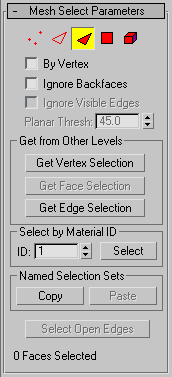
Provides buttons for turning different sub-object modes on and off, working with named selections and handles, display settings, and information about selected entities.
The icons at the top of the Selection rollout let you specify the method of sub-object selection.
Clicking a button here is the same as selecting a sub-object level in the modifier stack. Click the button again to turn it off and return to the object selection level.
-
 Vertex
Vertex -
Selects a vertex beneath the cursor; region selection selects vertices within the region.
-
 Edge
Edge -
Selects a face or polygon edge beneath the cursor; region selection selects multiple edges within the region.
-
 Face
Face -
Selects a triangular face beneath the cursor; region selection selects multiple triangular faces within the region.
-
 Polygon
Polygon -
Selects all coplanar faces (defined by the value in the Planar Threshold spinner) beneath the cursor. Usually, a polygon is the area you see within the visible wire edges. Region selection selects multiple polygons within the region.
-
 Element
Element -
Selects all contiguous faces in an object. Region selection selects the same.
- By Vertex
-
Selects any sub-objects at the current level that use a vertex you click. Applies to all sub-object levels except Vertex. Also works with Region Select.
- Ignore Backfaces
-
Selects only those sub-objects whose normals make them visible in the viewport. When turned off (the default), selection includes all sub-objects, regardless of the direction of their normals.
Note: The state of the Backface Cull setting in the Display panel doesn't affect sub-object selection. Thus, if Ignore Backfacing is turned off, you can select sub-objects even if you can't see them.Note: The state of the Ignore Backfaces checkbox also affects edge selection at the Edge sub-object selection level. - Ignore Visible Edges
-
When turned off (the default), and you click a face, the selection won't go beyond the visible edges no matter what the setting of the Planar Thresh spinner. When turned on, face selection ignores the visible edges, using the Planar Thresh setting as a guide. Enabled when the Polygon face selection method is chosen.
Generally, if you want to select a "facet" (a coplanar collection of faces), you set the Planar Threshold to 1.0. On the other hand, if you're trying to select a curved surface, increase the value depending on the amount of curvature.
- Planar Thresh (Planar Threshold)
-
Specifies the threshold value that determines which faces are coplanar for Polygon face selection.
Get from Other Levels group
Applies selections from one sub-object level to another.
- Get Vertex Selection
-
Selects faces based on the last vertex selection. Selects all faces shared by any selected vertex. The selection is added to the current selection. Available only when Vertex is not the current sub-object level.
- Get Face Selection
-
Selects vertices based on the last face/polygon/element selection. This selection is added to the current selection. Available only when Face/Polygon/Element is not the current sub-object level.
- Get Edge Selection
-
Selects faces based on the last edge selection. Selects those faces that contain the edge. Available only when Edge is not the current sub-object level.
Select By Material ID group
Selects faces based on their material ID.
- ID
-
Set the spinner to the ID number you want to select, and then click the Select button. Press
 while clicking to add to the current selection, or press
while clicking to add to the current selection, or press  to remove from the current selection.
to remove from the current selection.
Named Selection Sets group
These functions are primarily for copying named selection sets of sub-objects between similar objects, and between comparable modifiers and editable objects. For example, you can apply a Mesh Select modifier to a sphere, create a named selection set of edges, and then copy the selection to a different sphere that's been converted to an editable mesh object. You can even copy the selection set to a different type of object, because the selection is identified by the entities' ID numbers.
The standard procedure is to create a selection set, name it, and then use Copy to duplicate it into the copy buffer. Next, select a different object and/or modifier, go to the same sub-object level as you were in when you copied the set, and click Paste.
- Copy
-
Places a named selection into the copy buffer.
- Paste
-
Pastes a named selection from the copy buffer.
- Select Open Edges
-
Selects all edges with only one face. In most objects, this will show you where missing faces exist. Available only at the Edge sub-object level.
- [selection information]
- At the bottom of the Mesh Select Parameters rollout is a text display giving you information about the current selection. If 0 or more than one sub-object is selected, the text gives the number and type selected. If one sub-object is selected, the text gives the ID number and type of the selected item. Note: When the current sub-object type is Polygon or Element, selection information is given in faces.
Soft Selection rollout
These controls let you set a gradual falloff of influence between selected and unselected vertices. See Soft Selection Rollout (Edit/Editable Mesh).