The controls in this rollout affect shadows and displacement.
-
Note: The Shadows & Displacement rollout appears only when the mental ray renderer is the active renderer.
Interface
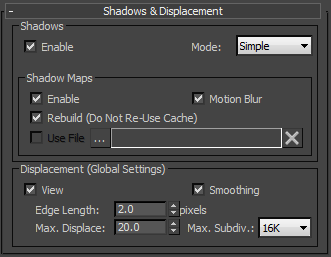
Shadows group
- Enable
- When on, the mental ray renderer renders shadows. When off, no shadows are rendered. Default=on.
When Enable is off, the other shadow controls are unavailable.
- Mode drop-down list
- The shadow mode can be Simple, Sort, or Segments. Default=Simple.
- Simple Causes the mental ray renderer to call shadow shaders in a random order.
- Sort Causes the mental ray renderer to call shadow shaders in order, from the object to the light. Sort applies to third-party, external shadow shaders.
- Segments Causes the mental ray renderer to call shadow shaders in order along the light ray from the volume shaders to the segments of the light ray between the object and the light.
Tip: Choose Simple for regular shadows, Segments for volume shadows.
Shadow Maps group
These controls specify a shadow map used to render shadows. When you specify a shadow map file, the mental ray renderer uses the shadow map instead of ray-traced shadows.
To stop using a shadow map and use ray-traced shadows, delete the map's name from the file name field.
- Enable
- When on, the mental ray renderer renders shadow-mapped shadows. When off, all shadows are ray-traced. Default=on.
When Enabled is off, the other controls in this group are unavailable.
If shadows are enabled but shadow maps are not enabled, then shadows for all lights are generated using the mental ray ray-tracing algorithm. If shadow maps are enabled, then shadow generation is based on each light’s choice of shadow generator:
- mental ray Shadow Map Shadows are generated using the mental ray shadow-map algorithm.
- Shadow Map Settings on the Shadow Parameters rollout are translated into a mental ray equivalent before shadows are generated. The quality of shadows generated this way might not always meet expectations.
- Area Shadows, Advanced Ray Traced Shadows, or Ray Traced Shadows Shadows are generated using the mental ray ray-tracing algorithm.
- Motion Blur
- When on, the mental ray renderer applies motion blur to shadow maps. Default=on. Warning: Turning on Motion Blur for both cameras and shadows can cause shadows to shift position. To avoid this effect, turn on motion blur for cameras only.
- Rebuild (Do Not Re-Use Cache)
- When on, the renderer saves the recalculated shadow map (ZT) file to the file specified by the Browse button. Default=on.
- Use File When on, the mental ray renderer either saves the shadow map to a ZT file, or loads an existing file. The state of Rebuild determines whether the ZT file is saved or loaded.
This option is unavailable until you click the ellipsis button (see following) to provide a name for the ZT file.
- ... [browse] Click to display a file selector dialog, which lets you specify a name for the shadow map ZT file and the folder where it is saved.
- File name After you specify a shadow map file (see preceding), this field displays its name and path.
-
 Delete File Click to delete the current ZT file.
Delete File Click to delete the current ZT file.
- Use File When on, the mental ray renderer either saves the shadow map to a ZT file, or loads an existing file. The state of Rebuild determines whether the ZT file is saved or loaded.
Displacement group
- View
- Defines the space for displacement. When View is on, the Edge Length specifies the length in pixels. When off, the Edge Length is specified in world space units. Default=on.
- Smoothing
- Turn off to have the mental ray renderer correctly render height maps. Height maps can be generated by normal mapping; see Creating and Using Normal Bump Maps .
When using only height maps in the scene, make sure this option is off. If some objects in the scene use height maps while others use standard displacement, apply smoothing on a per-object basis (see mental ray Panel (Object Properties Dialog) ).
When on, mental ray simply smoothes the geometry using the interpolated normals, making the geometry look better. This result, however, cannot be used for height map displacement because smoothing affects geometry in a way that is incompatible with height mapping.
- Edge Length
- Defines the smallest potential edge length due to subdivision. The mental ray renderer stops subdividing an edge once it reaches this size. Default=2.0 pixels.
- Max. Displace
- Controls the maximum offset, in world units, that can be given to a vertex when displacing it. This value can affect the bounding box of an object. Default=20.0. Tip: If displaced geometry appears to be “clipped,” try increasing the value of Maximum Displace.Note: When using placeholders (see the Translator Options rollout), if this value is larger than it needs to be, it can reduce performance. If you experience slow rendering times with displaced objects when Use Placeholder Objects is on, try lowering the Max. Displace value.
- Max. Subdiv.
- Controls the extent to which mental ray can recursively subdivide each original mesh triangle for displacement. Each subdivision recursion potentially divides a single face into four smaller faces. Choose the value from the drop-down list. Range=4 to 64K (65,536). Default=16K (16,384).
For example, using the default value means that mental ray can subdivide each displaced mesh triangle into as many as 16,384 smaller triangles.