The Section Type rollout lets you choose either a built-in, stock section or a section based on a custom shape.
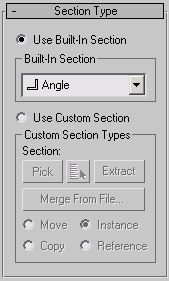
- Use Built-In Section
- Choose this to use one of the included stock sections.
Built-In Section group
- Built-In Section list
-
Clicking the arrow button for this list displays common structural sections.
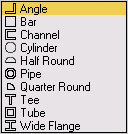
-
 Angle section Sweeps a structural angle section along the spline. Default section=Angle.
Angle section Sweeps a structural angle section along the spline. Default section=Angle. -
 Bar section Sweeps a 2D rectangular section along the spline.
Bar section Sweeps a 2D rectangular section along the spline. -
 Channel section Sweeps a structural channel section along the spline.
Channel section Sweeps a structural channel section along the spline. -
 Cylinder section Sweeps a solid 2D circle section along the spline.
Cylinder section Sweeps a solid 2D circle section along the spline. -
 Half Round section This section produces a half round extrusion along the spline.
Half Round section This section produces a half round extrusion along the spline. -
 Pipe section Sweeps a circular hollow tube section along the spline.
Pipe section Sweeps a circular hollow tube section along the spline. -
 Quarter Round section Useful for molding details; this section produces a quarter round extrusion along the spline.
Quarter Round section Useful for molding details; this section produces a quarter round extrusion along the spline. -
 Tee section Sweeps a structural tee section along the spline.
Tee section Sweeps a structural tee section along the spline. -
 Tube section Based on a square, this sweeps a hollow tube section along the spline. Similar to the Pipe section.
Tube section Based on a square, this sweeps a hollow tube section along the spline. Similar to the Pipe section. -
 Wide Flange section Sweeps a structural wide flange section along the spline.
Wide Flange section Sweeps a structural wide flange section along the spline.
-
- Use Custom Section
-
Choose this if you've created your own section or there is another shape in the current scene or in another MAX file that you'd like to use as your section.
Note: Using a 2D shape as the Sweep modifier’s custom section will yield the most predictable results. If using a 3D shape as the custom section, for the most predictable results the base object should be a straight line or smooth path like a circle or an arc. The same applies to custom sections made up of multiple splines. You'll get the best results attained by insuring that all vertices in all the shapes are coplanar.
Custom Section Types group
- Section
- Displays the name of the custom shape you've selected. This area is blank until you select a custom shape. Note: You can switch from a custom section to a built-in section and back without having to pick the custom-section shape again from the viewports.
- Pick
- If the custom shape you want to use is visible in the viewport, click the Pick button and then pick the shape directly from the scene.
- Pick Shape
- Click to select a custom shape by name. This dialog shows only valid shapes that are currently in the scene; its controls are like the Scene Explorer controls.
- Extract
- Lets you create a new shape in the scene that is either a copy, instance, or reference of the current custom section. Opens the Extract Shape dialog.
- Merge From File
- Lets you choose a section that is stored in another MAX file. Opens the Merge File dialog. Note: When you use the Merge from File option, you will not be able to Undo your work.
- Move
- Sweeps the custom section along the specified spline. Unlike the Instance, Copy and Reference switches, the selected section is moved to the spline. Editing the original shape in the viewports has no effect on the Sweep mesh.
- Copy
- Sweeps a copy of the selected section along the specified spline.
- Instance
- Sweeps an instance of the selected section to the specified spline.
- Reference
- Sweeps a reference of the selected section along the specified spline. Note: When using Instance or Reference, adding modifiers to or editing the original section in the viewports will change the Sweep mesh.