Camera Culling reduces the geometry load in the viewports and/or at render time by filtering out all particles outside the camera frustum (that is, not visible to the camera). You can also use this operator as a group selection tool to define a group by the camera view frustum.
Interface
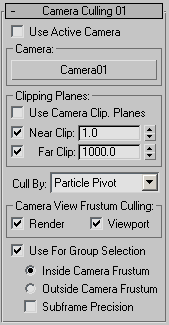
- Use Active Camera
- When on, the operator uses the camera assigned to the active viewport. When off, you can assign a different camera to the operator for frustum culling. Default=on.
- Camera
- Lets you specify the camera to use for culling particles. Click the "None" button and then select a camera in the scene to use for frustum culling. Thereafter the camera name appears on the button. Available only when Use Active Camera is off.
Clipping Planes group
These controls let you define "near" and "far" planes to remove particles that are too close to or distant from the camera. If particles are small and far away, they might not be visible in rendered output, but if they are not clipped their geometry is added to processing for the render. You can use existing camera clipping settings or define them here.
- Use Camera Clip. Planes
- When on, uses the camera's defined clipping planes. The result depends on the following camera settings: Clip Manually, Near Clip, and Far Clip. When off, the operator uses the following settings to define the clipping planes.
- Near Clip
- The option is available when Use Camera Clip. Planes (see preceding) is off. When the Near Clip option is on, all particles that are closer than the Near Clip value are excluded from rendering.
- Far Clip
- Available when Use Camera Clip. Planes is off. When the Far Clip option is on, all particles that are farther than the Far Clip value are excluded from rendering.
- Cull By
- Lets you specify which part of the particle is used to determine whether or not to cull it. The available choices are:
- Particle Pivot The decision to include or exclude a particle from render is based on the location of the particle pivot point only. Thus, a particle's geometry could be partly inside the camera frustum, but as long as the pivot is outside it, the particle is not submitted to the renderer. The shape, size, and orientation of a particle do not matter.
- Bounding Sphere A particle is used for rendering if any part of the bounding sphere is within the camera view. Besides the position, particle shape and size matter here.
Camera View Frustum Culling group
These controls let you specify whether to cull particles in the viewports or when rendering, both, or neither. The camera frustum the volume of space that the camera sees, usually a truncated pyramid defined by the camera viewing angle plus near and far clipping planes.
- Render
- When on, the operator culls particles outside the camera view frustum at render time.
- Viewport
- When on, the operator culls particles outside the camera view frustum in all viewports.
- Use For Group Selection
- When on, the operator defines a selection group by using the geometry of the camera view frustum and particle position. It works in a manner similar to the Group Selection operator. Particles designated in this way can then be submitted to Display Script, Group Operator, or the Split Group test.
When Use For Group Selection is on, you can choose whether to include particles inside or outside the camera frustum:
- Inside Camera Frustum All particles inside the camera view frustum are selected for group operation.
- Outside Camera Frustum All particles outside the camera view frustum are selected for group operation.
- Subframe Precision
- When on, the operator calculates the time of entering or leaving the camera frustum with greater precision. The precise time can be important if the group selection data is used by the Split Group test.