On this panel, you specify the output path and file names for all states when you use Render All States.
The panel comprises a title bar ("Set Render Output File Pattern" plus two buttons), and the controls described below.
The Set Render Output File Pattern panel opens docked at the bottom of the State Sets dialog. At the right end of its title bar are two icon buttons: a vertical pushpin and an X. The pushpin button toggles between maximized the default) and minimized states. When minimized, the panel appears as a Set Render Output File Pattern tab at the bottom of the State Sets dialog. In this state you can open the panel by moving your mouse over the tab; it minimizes again when you move the mouse away from the panel.
To close the panel, click the X button.
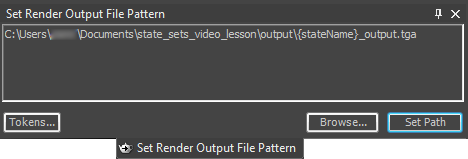
- [pattern field]
-
The default output file path uses the Configure User Paths
 File I/O
File I/O  RenderOutput path. To this it appends a folder with the name of the state by means of the {stateName} token and the file name {stateName}_output.tga. So, for example, if the state name is BrightLight, its output will be a file named BrightLight_output.tga in a folder named /BrightLight.
RenderOutput path. To this it appends a folder with the name of the state by means of the {stateName} token and the file name {stateName}_output.tga. So, for example, if the state name is BrightLight, its output will be a file named BrightLight_output.tga in a folder named /BrightLight. To use the default path, click Set Path without editing this field.
You can change the path by first clicking in the text field and then using the keyboard. To apply the edited path and pattern, click Set Path. This applies the path as a property change to all current states.
Tip: After you use Render Outputs and set the path, you can record changes in the render output for each state. For example, you can change the output size or toggle an option such as Atmospherics. However, State Sets does not record changes to the properties of the image output format, such as JPEG quality settings. Any changes in such settings apply equally to the rendered output from all states.  Tokens
Tokens - Position the cursor in the pattern field, then click Tokens to open a pop-up menu that lets you choose from a variety of tokens you can use in the pattern.
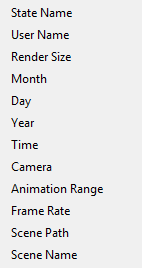
- Browse
- Click to open a dialog that lets you change the folder where rendered state outputs will be saved.
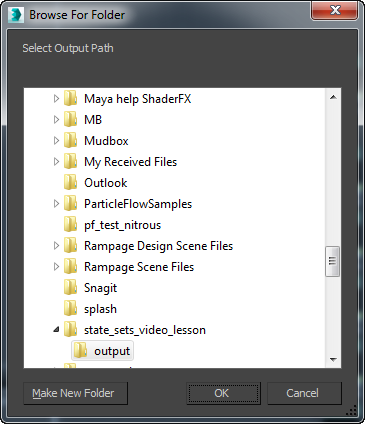
- Set Path
- Click to set the path. Important: If you add any states after using Render Outputs, be sure to click Set Path again before you render.