Whenever you open a Scene Explorer (Container Explorer, etc.) dialog, it remains available for subsequent usage for the life of the scene, even if you close it. Use the Manage Scene Explorer dialog to open, save, and load custom Scene Explorers, delete and rename existing instances, and set your favorite Scene Explorer configuration as the default.
Interface
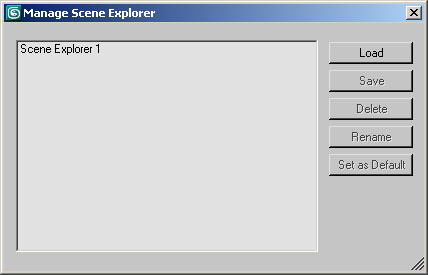
- List Window
- When you first open the Manage Scene Explorer dialog, it lists all current Scene Explorers and Layer Managers. You can do the following in the list:
- To open a listed item, double-click its name in the list.
- To highlight one or more list items for a subsequent operation, use standard mouse-based methods, including clicking, dragging, and
 +clicking.
+clicking.
- Load
- Opens a file dialog named Load Scene Explorer. Highlight an INI file and then click Open.
If the file isn’t a valid saved Scene Explorer file, you receive an error message and nothing is loaded.
- Save
- Lets you save the highlighted Scene Explorer as an INI file. Available only when a single Scene Explorer is highlighted. Tip: The default folder for saving Scene Explorers is the \plugcfg folder, but because it already contains a number of INI files, if you use this feature much you might want to create a dedicated folder for saving Scene Explorers.
- Delete
- Eliminates all highlighted Scene Explorer instances from memory. This is not undoable.
- Rename
- Opens a small Rename Scene Explorer dialog, with the name highlighted in an editable field. Available only when a single Scene Explorer is highlighted. Tip: An easy way to rename a Scene Explorer is with the text field on the View toolbar.Note: Workspace Scene Explorers cannot be renamed.
- Set as Default
- Makes the configuration of the highlighted Scene Explorer the default configuration, so when you add a new Scene Explorer 3ds Max uses this configuration. Available only when a single Scene Explorer is highlighted.