These controls create the Populate simulation.
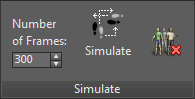
- Number of Frames
- The length, in frames, of the animation generated when simulating. To change the length, adjust this value and then click Simulate again. If Number Of Frames is greater than the active time segment, simulating increases the active time segment accordingly. Default=300.
The maximum value is 10000. The simulation always starts at frame 0.
When you change the number of frames and then click Simulate again, you lose some changes you have made via the Edit Selected panel. Mostly, resimulated and deleted characters revert to their original status.
Tip: To reduce the size of the scene file, you can Simulate your scene with one frame before saving, then Simulate again with more frames after you reopen the scene. Be aware that some changes you have made via the Edit Selected panel go away when you click Simulate.For details about how Simulate affects Edit Selected updates, see Clicking Simulate when a Simulation Already Exists.
 Simulate
Simulate - Click to populate the simulation with people and create the animation. After simulating, play the animation to see the people move in the scene.
Simulating will extend the active time segment if it is less than the simulation length as set by Number Of Frames (see preceding).
When you change some Populate settings, especially on the Modify panel—see Editing Flows, Idle Areas, and Seats—you need to click Simulate again to update the animation. For details, see Clicking Simulate when a Simulation Already Exists.
Tip: The Simulate command is also available in the standard menu system, under Animation menu Populate, and in the enhanced menu system, under Simulate menu
Populate, and in the enhanced menu system, under Simulate menu  Populate.
Populate.  Delete People
Delete People - Removes all people from the simulation while leaving the flows and idle areas and their properties. Tip:
To remove all Edit Selected customization, click Delete People before saving, then Simulate again after you reopen the scene. Delete People removes all Edit Selected customizations except Regenerate in an opened scene. For details, see Clicking Simulate when a Simulation Already Exists.