The Select By panels provide a variety of methods for making sub-object selections procedurally. For example, you can use By Surface to select concave or convex areas of a model, or By Pivot to select the outer areas of a model.
Following is a linked list of all the Select By panels:
- By Surface Panel
- By Normal Panel
- By Perspective Panel
- By Random Panel
- By Half panel
- By Pivot Distance Panel
- By View Panel
- By Symmetry Panel
- By Numeric Panel
- By Color Panel
By Surface Panel
Select sub-objects by the degree of concavity or convexity. Choose Concave or Convex and then specify the selection with the value spinner.
-
 Concave/
Concave/ Convex
Convex -
From the drop-down, choose to select sub-objects in concave or convex areas.
- [value spinner]
-
Adjust to change the number of selected of sub-objects. Low values (including negative numbers) select sub-objects only in areas of extreme concavity or convexity, and increasing the value expands the selection from there.
By Normal Panel
Selects sub-objects based on their normal directions on the World axes. Choose an axis, optionally turn on Invert, and then set an Angle value.
- Angle
-
The amount by which a sub-object’s normal direction can deviate from the specified axis and still be selected. The higher this value, the more sub-objects are selected.
- X/Y/Z
-
The direction in which a sub-object’s normal must point in the World coordinate system to be selected.
-
 Invert
Invert -
Reverses the direction of normal selection.
For example, using the Z option by itself selects upward-facing sub-objects, while using it when Invert is active instead selects downward-facing sub-objects.
Note: Invert simply inverts the selection, so the Angle setting works in reverse when it’s on: Higher values select fewer sub-objects and vice-versa.
By Perspective Panel
This tool selects sub-objects based on the extent to which they point toward the user in the active viewport. You can think of it as projecting a selection onto the model from the current view.
To select by perspective, first set the Angle value, optionally toggle Outline, then click Select.
 Category: PolyTools, is PerspectiveSelect. When you use the shortcut, the tool automatically uses an Angle value of 30.0, and when applied at the Edge sub-object level, it always uses Outline mode.
Category: PolyTools, is PerspectiveSelect. When you use the shortcut, the tool automatically uses an Angle value of 30.0, and when applied at the Edge sub-object level, it always uses Outline mode. - Angle
-
The amount by which a sub-object’s normal direction can deviate from the view axis (an imaginary line between the viewpoint and the sub-object) and still be selected. The higher this value, the more sub-objects are selected.
-
 Outline
Outline -
When on, By Perspective selects only the outermost sub-objects as defined by the Angle setting.
-
 Select
Select -
Makes the selection based on the current settings.
By Random Panel
Use these tools to select sub-objects at random by number or percentage, and to expand or shrink the current selection, also at random.
Choose to select random sub-objects by number (#) or percent (%), set the respective numeric value, and then click Select. Or, to select random sub-objects within the current selection, click Select Within Current Selection on the Select drop-down. To expand or shrink the current selection at random, click Random Grow or Random Shrink.
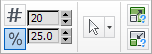
-
 Number
Number -
Enables random selection by number.
Click #, set the desired number of sub-objects to select, and then click Select.
-
 Percent
Percent -
Enables random selection by percentage.
Click %, set the desired percentage of sub-objects to select, and then click Select.
-
 Select
Select -
Makes the selection from all sub-objects based on the current settings.
-
 Select Within Current Selection (on Select drop-down)
Select Within Current Selection (on Select drop-down) -
Selects random sub-objects within the current selection based on the By Random-panel settings.
-
 Random Grow
Random Grow -
Grows the selection by selecting random unselected sub-objects near the current selection.
This function has no parameters; it does not use the # or % setting.
-
 Random Shrink
Random Shrink -
Shrinks the selection by deselecting random sub-objects.
This function has no parameters; it does not use the # or % setting.
By Half panel
This feature lets you select half of the mesh on the specified axis. The selection is based on area or volume, not the number of sub-objects.
Choose the axis on which to select half the mesh, then click Invert Axis or Select.
The center of the mesh is determined by the location of its pivot. If you change the pivot position, apply Reset XForm (Transform) Utility and then collapse the mesh. If you use the Collapse utility, be sure to choose the Modifier Stack Result option.
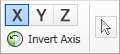
- X/Y/Z
-
Choose the axis on which to select half the mesh.
-
 Invert Axis
Invert Axis -
Toggles inverting the Select By Half selection, and makes the selection.
Choose the axis on which to select half of the mesh, and then click Invert to make the selection. Click again to select the other half.
-
 Select
Select -
Makes the selection based on the current settings.
By Pivot Distance Panel
Use this feature to select sub-objects based on distance from the object’s pivot.
If you change the pivot position, apply Reset XForm (Transform) Utility and then collapse the mesh. If you use the Collapse utility, be sure to choose the Modifier Stack Result option.
- % From Pivot
-
The distance beyond which to select sub-objects, expressed as a percentage of the object’s size.
If the pivot is centered, a value of 100.0 means the whole object is unselected; values below that result in selection of the outer parts of the model, growing inward as the value decreases.
By View Panel
This feature lets you select and grow sub-objects based on the current view and inwards into the view. The closest part of the model is selected first; higher values grow the selection farther into the view.
- Grow From Perspective View
-
The distance to select sub-objects, starting with the closest part of the object to the view. At 0.0, no sub-objects are selected; low values select only the closest sub-objects, and higher values select increasingly farther sub-objects.
By Symmetry Panel
In a symmetrical model, mirrors the current sub-object selection on the specified local axis. The center of the object is determined by the location of the object’s pivot.
If the topology is asymmetrical
- X/Y/Z
-
Choose the local axis on which to mirror the current sub-object selection.
By Color Panel
Select vertices by color or illumination value. Available only at the Vertex sub-object level. For more information about vertex colors, see Assign Vertex Colors Utility.
From the drop-down, choose Color or Illumination, use the color swatch and RGB settings to specify the color or illumination value and range to match, and then click Select.
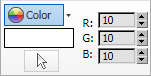
-
 Color/
Color/ Illumination
Illumination -
From the drop-down, choose to select vertices by Color or Illumination.
- [color swatch]
- Displays the Color Selector, where you can specify a color to match.
- R/G/B [Range]
- Specifies a range for the color match. All three RGB values in the vertex color or illumination must either match the color specified by the color swatch in Select By Vertex Color, or be within plus or minus the values in the Range spinners. Default=10.
-
 Select
Select -
Makes the selection based on the current settings.
By Numeric Panel
Enables selecting vertices by the number of connected edges or selecting polygons by the number of sides.
At the Vertex level, selects vertices with the same, less than, or more than the number of connected edges specified by the Edges setting.
At the Polygon level, selects polygons with the same, less than, or more than the number of sides specified by the Sides setting. Available only at the Vertex and Polygon sub-object levels.
To use, click the =, <, or > button, set the desired number of connected edges (for vertices) or sides (for polygons) as the Edges or Sides value, then click ![]() (Select).
(Select).
By Numeric panel at the Vertex level
By Numeric panel at the Polygon level
- =/</>
-
Choose to base the selection on whether the qualifying sub-objects match the specified value (=) or are less than (<) or more than (>) the value.
- Edges
-
Selects vertices with (same as; less than; more than) the Edges number of edges connected to them. Available only at the Vertex sub-object level.
- Sides
-
Selects polygons with (same as; less than; more than) the Sides number of sides. Available only at the Polygon sub-object level.
-
 Select
Select -
Makes the selection based on the current settings.