Strictly speaking, Map To Material Conversion is not a material in its own right, but a Slate Material Editor node that converts a MetaSL shader tree into a material you can use in 3ds Max scenes.
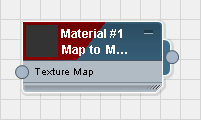
Map To Material node in the Slate Material Editor
To view a MetaSL material in viewports, you must use either a Nitrous driver or the Legacy Direct3D driver. See Display Driver Selection Dialog.
You can export a Map To Material node to an XMSL file: See Export as XMSL File. For information on using an XMSL file in a 3ds Max scene, see DirectX Shader Material.
Interface
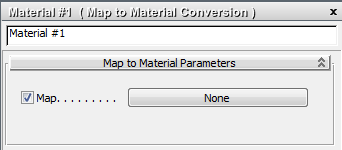
The interface to Map To Material Conversion consists of a single map input. Of course, the child of this node will typically be a tree built out of various MetaSL shaders.
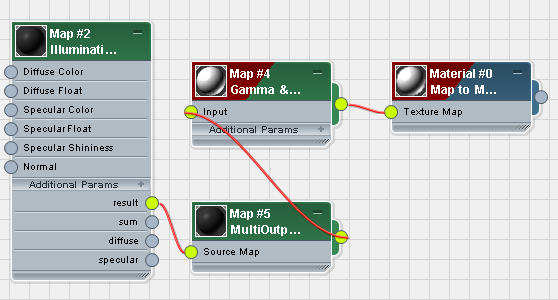
MetaSL shader tree with Map To Material as the parent
- Map checkbox
-
Toggles use of the shader tree. When off, the effect of the shaders is not visible in viewports or renderings. Default=on.
- [map button]
-
Click to show the parameters for the shader node assigned to Convert Map To Material. If no shader is assigned (the button shows “None”) then clicking the button opens a Material/Map Browser so you can assign a shader: This is an alternative to wiring a shader node in the Slate Material Editor active View.