The Assign Renderer rollout displays which renderers are assigned to the production and ActiveShade categories, as well as the sample slots in the Material Editor.
Interface
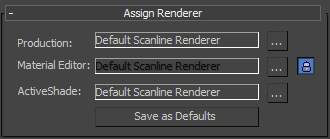
For each rendering category, the rollout shows the name of the renderer currently assigned, and a button that lets you change the assignment.
- Choose Renderer (“...”)
-
Click the button with the ellipsis to change the renderer assignment. The button displays a Choose Renderer dialog.
- Production Chooses the renderer used to render graphic output.
- Material Editor Chooses the renderer used to render sample slots in the Material Editor.
 By default, the sample slot renderer is locked to be the same as the production renderer. You can turn off the lock button to assign a different renderer for sample slots.
By default, the sample slot renderer is locked to be the same as the production renderer. You can turn off the lock button to assign a different renderer for sample slots. - ActiveShade Chooses the ActiveShade renderer used to preview the effects of lighting and material changes in the scene.
The only ActiveShade renderer that ships with 3ds Max is the default scanline renderer.
- Save as Defaults
-
Click to save the current renderer assignments as defaults, so they will be active the next time you restart 3ds Max.