The Key Info (Basic) rollout or dialog changes the animation value, time, and interpolation methods of one or more selected keys.
On the Motion panel, you specify the transform type for which the key info is shown with the Position/Rotation/Scale control. Also, if the rollout shows key info for one axis at a time, change the axis for displayed data with the Parameters rollout. For example, with the Position XYZ controller, the Position XYZ Parameters rollout lets you choose the X, Y, or Z axis.
Procedures
To set the tangent type for a key:
 Select an object and open the Key Info (Basic) rollout.
Select an object and open the Key Info (Basic) rollout. - Use the arrows in the upper-left corner of the dialog to select a key.
- Choose a tangent type from the In or Out tangent flyouts.
Interface
The following parameters are available with the Bezier Position controller. The default position controller, Position XYZ, shows only one axis at a time, and TCB Position controller shows, in addition to X, Y, and Z axis positions, controls for Ease To/From, Tension, Continuity, and Bias. Other controllers differ accordingly.
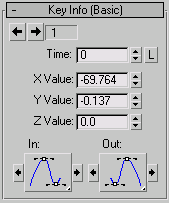
- Key number
-
Shows the current key number. Click the right or left arrows to go to the next or previous key.
- Time
-
Specifies at what time the key occurs.
- Time Lock
-
Prevents horizontal key movement in Track View Edit modes.
- Value
-
Adjusts the position of the selected object at the current key.
 Note: In the Key Info dialog for the Bezier Scale controller , a Lock button is displayed beside the X Scale spinner. If you click Lock X, only the X value affects all three axes of scale. The Y and Z values are ignored and their function curves are not displayed. When X is locked, the Y and Z values aren't affected by changes in the X value. If you click Lock X when all three axes are at identical values, alter the X value, and then unlock X. The Y and Z values remain where they were while X retains its new value.
Note: In the Key Info dialog for the Bezier Scale controller , a Lock button is displayed beside the X Scale spinner. If you click Lock X, only the X value affects all three axes of scale. The Y and Z values are ignored and their function curves are not displayed. When X is locked, the Y and Z values aren't affected by changes in the X value. If you click Lock X when all three axes are at identical values, alter the X value, and then unlock X. The Y and Z values remain where they were while X retains its new value. - Key Tangent Flyouts
-
With Bezier controller types, sets the interpolation properties of the In tangent and Out tangent of the key. For details, see Tangent Types.
- Tangent Copy buttons
-
Use the arrow buttons at either side of the Key Tangent flyouts to copy the tangent type between the tangents of the current key or between the tangents of the previous and next key.
- The left arrow of the In tangent copies to the Out tangent of the previous key.
- The right arrow of the In tangent copies to the Out tangent of the current key.
- The left arrow of the Out tangent copies to the In tangent of the current key.
- The right arrow of the Out tangent copies to the In tangent of the next key.