![]()
Use Parameter Curve Out-of-Range Types to create loops and cycles. The idea is to create a short pattern of keys that produce an animated effect, and then loop or cycle through those keys throughout the animation.
The Parameter Curve Out-of-Range Types dialog gives you four ways to repeat animation and two ways to apply linear values.
Typical Steps for Using Parameter Out-of-Range Types
- Animate an object to loop or cycle.
- In the Curve Editor, highlight the track or tracks to loop. Note: You can also do this in the Dope Sheet, but it doesn't depict the out-of-range motion.
- Open the Edit menu, then the Controller submenu, and choose Out Of Range Types.
This opens a dialog that lets you specify how the animation should behave before and after the explicit animation range.
- On the dialog, click the left arrow under the In type (behavior before the animation keys) and the right arrow under the Out type (behavior after the animation keys), then click OK to exit.
For example, you could click the left arrow under Loop and the right arrow under Ping Pong.
The Curve Editor displays the out-of-range behavior with dashed lines.
Note: If the first animation key is at the start of the animation, the In type choice doesn't have any effect.  Play the animation to see the result. Tip: You can create keys from the out-of-range type by using the Track View Utilities
Play the animation to see the result. Tip: You can create keys from the out-of-range type by using the Track View Utilities Create Out of Range Keys.
Create Out of Range Keys.
Procedures
Example: To use Parameter Out-of-Range Types to create a loop:
- On the left side of the Front viewport, create a Box primitive.
- Turn on
 and drag the time slider to frame 10.
and drag the time slider to frame 10. -
 Move the box to the right side of the Front viewport, then turn off Auto Key.
Move the box to the right side of the Front viewport, then turn off Auto Key. - Open Track View and in the Track View Hierarchy, click the Position track for the box, then Edit menu
 Controller submenu
Controller submenu  Out Of Range Types.
Out Of Range Types. - Use the Parameter Curve Out-of-Range Types dialog to choose Ping Pong for both the In and Out types then click OK.
- In the viewport controls, click
 (Play Animation).
(Play Animation). The box moves back and forth repeatedly.
While the animation is playing, experiment by adjusting the keys in the Curve Editor.
To use the interpolation feature with the Loop out-of-range type:
- In Track View Hierarchy, highlight the tracks to loop and click the In and Out buttons under the Loop out-of-range type.
- Go to Dope Sheet mode if necessary (Editor menu
 Dope Sheet). Also, if necessary, expand the track hierarchy so the X Position, Y Position, and Z Position tracks are visible.
Dope Sheet). Also, if necessary, expand the track hierarchy so the X Position, Y Position, and Z Position tracks are visible. - Right-click an empty toolbar area and choose Show Toolbars
 Ranges: Dope Sheet.
Ranges: Dope Sheet. This opens the Ranges toolbar.
- On the Ranges toolbar, click
 (Position Ranges).
(Position Ranges). Each track now displays the keys and the range. The right end of each track's range is concurrent with the last key.
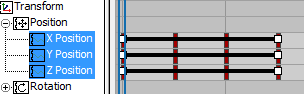
- For each track that needs interpolation for looping, drag the right end of the range bar (white box) to the right by the amount of time over which the interpolation should occur.
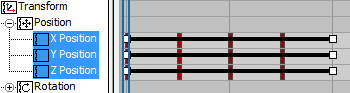
Now, when you return to Curve Editor mode, you can see the interpolation between the end of each loop and the start of the next.
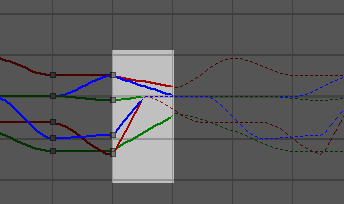
The highlighted area shows the Loop interpolations.
If you extend the range of tracks set to use the Loop out-of-range type, 3ds Max automatically interpolates between the end of each loop and the start of the next, for a smoother transition.
Interface
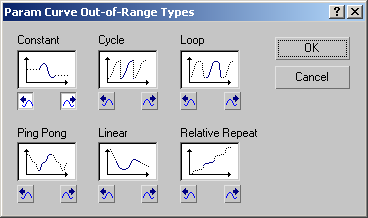
Choose from the options for repeating your animation: Click the left arrow to specify behavior before the animation-key range, and the right arrow to specify behavior after the range.
- Constant
-
Holds the value of the start or end key of the range for all frames. Use Constant when you want no animated effect before the first key of the range or after the last key. Constant is the default out-of-range type.
- Cycle
-
Repeats the same animation as within the range. If the first and last keys in the range have different values, the animation will show an abrupt "jump" from the last key to the first. Use Cycle when you want an animation to repeat, but do not need the ends to match.
- Loop
- Repeats the same animation as within the range, but interpolates between the last key and first key in the range to create a smooth loop if the range is extended. When the first and last keys are both at the extreme ends of the range, as is usually the case, Loop behaves exactly like Cycle. If you use Position Ranges to extend the range bar beyond the keys, the added length determines the amount of time used to interpolate between the last key and the first key. Use Loop with an extended range bar to produce smoothly repeating animation.
For specific instructions on how to create interpolation with the Loop option, see this procedure.
- Ping Pong
-
Alternates between forward and backward repetition of the animation within the range. Use Ping Pong when you want your animation to alternate back and forth.
- Linear
-
Projects the animation value along a line tangent to the function curve at the end of the range. Use Linear when you want the animation to enter and leave the range at a constant velocity.
- Relative Repeat
-
Repeats the same animation as within the range but offsets each repetition by the value at the end of the range. Use Relative Repeat to create animations that build on each other as they repeat.