The Shape/Area Shadows rollout lets you choose the light shape used to generate shadows.
Note: These controls work only with the mental ray renderer. The scanline renderer does not calculate photometric area shadows (although with the scanline renderer you can use Area shadows to get a similar effect). Also, the scanline renderer does not render a photometric area light as self illuminating, or display its shape in renderings.
Interface
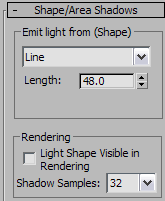
Emit Light From (Shape) group
- [drop-down list]
- Use the list to choose the shadow-generating shape. When you choose a shape other than Point, dimension controls appear in the Emit Light group, and a Shadow Samples control appears in the Rendering group.
- Point Calculates shadows as if the light were emitted from a point.
The Point shape has no other controls.
- Line Calculates shadows as if the light were emitted from a line.
The Linear shape has a Length control.
- Rectangle Calculates shadows as if the light were emitted from a rectangular area.
The Area shape has Length and Width controls.
- Disc Calculates shadows as if the light were emitted from a disc.
The Disc shape has a Radius control.
- Sphere Calculates shadows as if the light were emitted from a sphere.
The Sphere shape has a Radius control.
- Cylinder Calculates shadows as if the line were emitted from a cylinder.
The Cylinder shape has Length and Radius controls.
- Point Calculates shadows as if the light were emitted from a point.
Rendering group
- Light Shape Visible in Rendering
- When on, the shape of the light is visible in renderings as a self-illuminated (glowing) shape, provided the light object is within the field of view. When off, the light’s shape is not rendered, only the light it casts. Default=off.
- Shadow Samples
- Sets the overall quality of shadows for lights that have an area. If the rendered image appears grainy, increase this value. If rendering is too time consuming, decrease it. Default=32.
This setting doesn’t appear in the interface when Point is chosen as the shadow shape.