The Vector suboperator generates vector data; that is, numerical values that can indicate magnitude and direction, or any other data that can be specified by three real numbers. To generate scalar data (magnitude, no direction), use the Scalar suboperator.
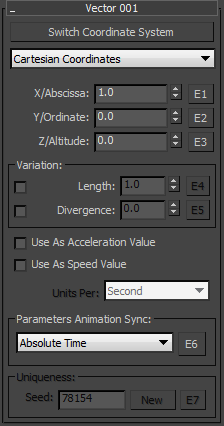
- Switch Coordinate/Orientation System
- Lets the software recalculate settings from one coordinate system to another. Set the coordinate values in one system, and then click the button to get the corresponding values for a different coordinate system.
When the vector type is Cartesian Coordinates, Cylindrical Polar Coordinates, or Spherical Polar Coordinates, clicking this button cycles through those three types and adjusts the values accordingly. When the vector type is Euler Angles, or RPY (Roll, Pitch, and Yaw), clicking this button switches between those two types and recalculates the values. The button is disabled for the other vector types, and when E1, E2, or E3 is on.
- [Vector Type]
- Choose the type of values the vector output is to represent from the drop-down list. The available vector types are:
- Cartesian Coordinates
- Cylindrical Polar Coordinates
- Euler Angles
- Float Triplet
- Percent Triplet
- Spherical Polar Coordinates
- Roll, Pitch, and Yaw
Immediately below the Vector Type list are three numeric parameters; their labels depend on the active Vector Type choice.
- E1, E2, E3
-
Add Equal-type data inputs to let the user control the vector values. These can receive input only from a Parameter suboperator set to an appropriate type. Use Expose Parameters to make the setting available in the Particle View interface.
Note: Turning on any of these buttons makes the Switch Coordinate/Orientation System button unavailable.
Variation group
Use these settings to add random variation to the vector values. The available parameters depend on the vector type choice:
- Length, Divergence
- These are available only with Cartesian Coordinates, Cylindrical Polar Coordinates, and Spherical Polar Coordinates; that is, option types that create a vector in 3D space. The Length value specifies the maximum variation in length for the vector value generated. The Divergence value specifies the maximum variation in direction (deviation) of the vector value generated, in degrees.
- Offset Max
- This is the only variation parameter available with Euler Angles, Roll, Pitch, and Yaw, Float Triplet, and Percent Triplet. It specifies the maximum variation for each component of the vector value generated.
- E4, E5
- Add Equal-type data inputs to let the user control the variation values. These can receive input only from a Parameter suboperator set to an appropriate type. To make the setting available in the Particle View interface, use Expose Parameters.
- Use As Acceleration Value
- When on, the output value is specified as an acceleration value, in units per frame, second, or tick. Available for all vector types. When on, enables the Units Per setting: Choose Frame, Second, or Tick.
- Use As Speed Value
- When on, the output value is specified as a speed value, in units per frame, second, or tick. Available only when the vector type is Cartesian Coordinates, Cylindrical Polar Coordinates, or Spherical Polar Coordinates. When on, enables the Units Per setting: Choose Frame, Second, or Tick. You can activate only Acceleration Value or Speed Value, not both; clicking again turns the option off.
- Parameters Animation Sync
- If you animate the suboperator parameters, the software can begin applying this animation to all particles as of the start frame of the animation or the first frame of the current event, or to each particle based on its age. The options are:
- Absolute Time Any keys set for parameters are applied at the actual frames for which they're set.
- Event Duration Any keys set for parameters are applied to each particle relative to the frame at which it first enters the event.
- Particle Age Any keys set for parameters are applied at the corresponding frames of each particle's existence.
- Particle Lifespan Scales/maps the animation of the parameters onto the particle lifespan period. For example, if a parameter value is animated from 5-20 over frames 0-100, then this parameter has the value 5 when the particle is born, and the value 20 when the particle dies. This way you can, for example, define the change in a particle's scale over its lifespan.
For this option to work properly, there must be a Delete operator set to By Particle Age in the flow to define particle lifespan.
- Input Proxy Adds a Time input to the suboperator, to which you can link any other suboperator that outputs data in Time format.
- E6
- Adds an Equal-type data input to let the user control the Animation Sync value. This can receive input only from a Parameter suboperator set to Type=Animation Sync. To make the setting available in the Particle View interface, use Expose Parameters.
Uniqueness group
- Seed
- Lets you set a random seed to differentiate behavior from other randomly seeded functions. Change the Seed value to vary the random variation set in the Variation group, either by entering a value or clicking New. Available with all output types except Boolean.
- E7
- When on, you can expose the Seed parameter via a Parameter suboperator and let the user choose it. Turn on E7, add a Parameter suboperator set to Type: Uniqueness Seed, wire it to the E7 input on the Scalar suboperator, and then use Expose Parameters to make the setting available in the Particle View interface.