This topic documents the parameters for the Data Operator, Data Icon operator, Data Test, and Data Icon Test actions. The basic parameters are the same for all four actions; the only difference is that the Icon versions have additional parameters for controlling the icon.
Interface
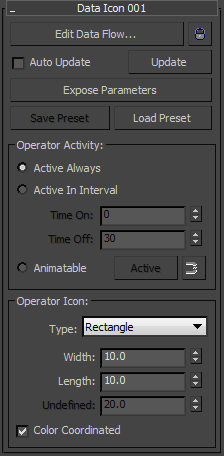
- Edit Data Flow
- Opens Data View, where you can build and edit a data flow for the current operator or test. If the operator/test is locked (see following), first click the lock button to the right and enter the correct password to be able to click Edit Data Flow.
 [lock button]
[lock button]- Lets you add password access to the operator/test.
When this button is off, click it to open the Enter Password dialog, and then enter a password and click OK or press
 . The dialog displays the current password, or, if you haven't set a password previously, a default password.
. The dialog displays the current password, or, if you haven't set a password previously, a default password. When on, clicking the button opens the Enter Password dialog; enter the password to gain access to the settings on the upper part of the rollout. If the wrong password is entered, these settings remain unavailable. Note that password access is case sensitive.
- Auto Update
- When on, changes to the operator or test are automatically applied to the particle system. When off, to apply changes, click the Update button.
- Update
- Applies changes to the operator or test.
- Expose Parameters
- Makes internal parameters available to direct control by the user via the Expose Parameters dialog.
- Save Preset
- Lets you save the current Data operator/test as a preset, which you can then use as a regular operator from the Particle View depot, or add with the Data Preset operator or test, or with the Load Preset function. Opens the Save Data Operator Preset dialog.
Save Preset is available only when a valid operator is present.
- Load Preset
- Applies an existing preset to the current Data operator/test. Opens the Select Data Preset To Load dialog. Use the dialog to choose the preset to load, then click OK. The preset's parameters are applied to the Data operator/test.
The Select Data Preset To Load dialog respects the current Data action type. When opening a preset from a Data operator, it shows only presets saved from operators, and likewise for tests.
- Operator Activity
- Determines when the operator or test is active. The choices are:
- Active Always The operator/test is active throughout the animation. This is the default choice.
- Active In Interval Lets you set a single interval, in frames, during which the operator/test is active. Set the interval with the Time On and Time Off parameters.
- Animatable Lets you set multiple intervals during which the operator/test is active via keyframing and the Active button. Turn on Auto Key, go to the frame at which the active status should toggle, and then click the Active button. Repeat as necessary.
Operator Icon group
This setting, available only with the Data Icon operator and Data Icon Test actions, sets parameters for the icon associated with the action.
- Type
- Lets you set the icon shape. Choose a shape from the drop-down list. The shape can be useful when using the Icon suboperator. The Icon suboperator can query different properties of the operator icon.
The remaining parameters in this group are determined by the Type choice. For example, Rectangle, the default type, lets you set Width and Length. These parameters are self-explanatory.