The Ripple modifier produces a concentric rippling effect in an object's geometry. You can use either of two different ripple effects or a combination of both. Ripple uses a standard gizmo and center, which you can transform to increase the number of ripple variations.
The Ripple space warp has similar features. It is useful for applying effects to a large number of objects.
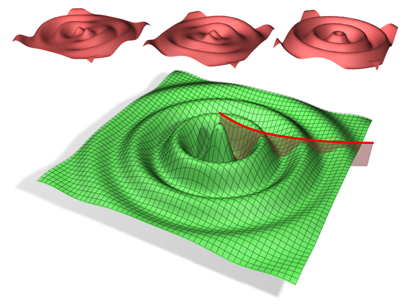
An object with the Ripple modifier applied:
Top (from left to right): Amplitude 1 only, Amplitude 2 only, and both amplitudes
Bottom: Both amplitudes with the Decay effect
Procedures
Example: To use the Ripple modifier:
- Start with an empty scene, and add a Plane object in the Perspective viewport. Set Length and Width both to 100.0, and set Length Segs and Width Segs both to 10.
The Plane object is useful as the basis for the surface of a body of water in which ripples form.
- Go to the
 Modify panel, click the Modifier List, and choose Object-Space Modifiers
Modify panel, click the Modifier List, and choose Object-Space Modifiers  Ripple.
Ripple. This applies the modifier to the Plane object.
- On the Parameters rollout, set Amplitude 1 to 10.0.
A large ripple forms in the Plane object.
You can change the horizontal scale by adjusting the wave length.
- Set Wave Length to 20.0. The waves become smaller, but now it's apparent that the Plane object needs greater geometric resolution to properly display the number of waves.
- In the modifier stack, click the Plane item, and then set Length Segs and Width Segs both to 30.
The smaller waves become more apparent. The Ripple modifier needs a relatively high number of subdivisions in the geometry it's applied to in order to work properly.
You can use the Amplitude 2 parameter to add complexity to the wave forms created by Ripple.
- Return to the Ripple level of the modifier stack, and then click and hold on the Amplitude 2 and drag downward.
As you drag, a new set of wave forms are combined with the existing ones. The farther you drag, the more dominant the second set becomes. Using a negative value for Amplitude 2 (or a positive one if Amplitude 1 is negative) produces more of an interference effect between the two sets of waves.
You can animate the waves with the Phase control.
- Drag slowly upward or downward on the Phase spinner.
Increasing the Phase value moves the waves inward, and decreasing it moves the outward. To animate the waves, create keyframes for the Phase value.
To simulate an object dropping in liquid, use the Decay setting.
- Drag slowly upward on the Decay spinner.
The farther you drag, the more the wave sizes decrease with the distance from the center of the effect. This is the effect you get when an object perturbs the water surface, and the waves lose energy as they move away from the point of impact.
Interface
Modifier Stack
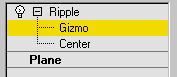
- Gizmo
-
At this sub-object level, you can transform and animate the gizmo like any other object, altering the effect of the Ripple modifier. Translating the gizmo translates its center an equal distance. Rotating and scaling the gizmo takes place with respect to its center.
- Center
-
At this sub-object level, you can translate and animate the center of the ripple effect, and thus the shape and positions of the ripples.
For more information on the stack display, see Modifier Stack.
Parameters rollout
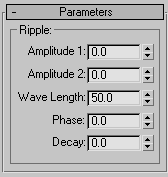
- Amplitude 1/ Amplitude 2
-
Amplitude 1 produces a ripple across the object in one direction, while Amplitude 2 creates a similar ripple at right angles to the first (that is, rotated 90 degrees about the vertical axis).
- Wave Length
-
Specifies the distance between the peaks of the wave. The greater the length, the smoother and more shallow the ripple for a given amplitude. Default=50.0.
- Phase
-
Shifts the ripple pattern over the object. Positive numbers move the pattern inward, while negative numbers move it outward. This effect becomes especially clear when animated.
- Decay
-
Limits the effect of the wave generated from its center.
The default value of 0.0 means that the wave will generate infinitely from its center. Increasing the Decay value causes the wave amplitudes to decrease with distance from the center, thus limiting the distance over which the waves are generated.