- Start or reset 3ds Max and zoom the Perspective viewport out so the grid is relatively small.
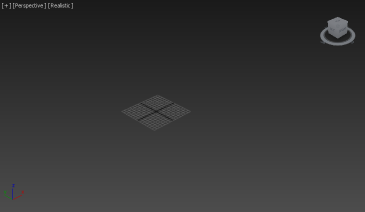
At the default size, the Populate flows are relatively large.
- Open the ribbon to the Populate tab and click
 (Create Flow).
(Create Flow). Create Flow lets you create walkways for the Populate people.
- Click in the viewport to start the walkway, then move the mouse and click again to complete the first segment. Go on moving the mouse and clicking to create as many connected segments as you like. To finish, right-click in the viewport.
The process of creating a flow is similar to creating a Line spline.
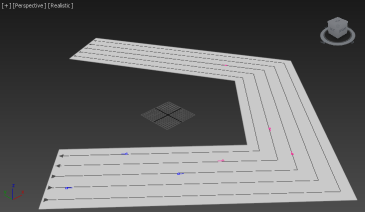 Note: The lines on a flow indicate lanes of pedestrian traffic, while the red and blue marks indicate starting points and walking directions of female and male people, respectively. The arrows at the ends of each line also indicate walking direction.
Note: The lines on a flow indicate lanes of pedestrian traffic, while the red and blue marks indicate starting points and walking directions of female and male people, respectively. The arrows at the ends of each line also indicate walking direction.If you don't see any lines, there's a problem with the flow. This typically results from too small an angle between adjacent segments. When this happens, undo (
 +Z) and make a new flow with larger angles between segments.
+Z) and make a new flow with larger angles between segments. Next you'll add an intersection between separate flows.
- Create a new, separate one-segment flow crossing the existing flow near the center of an existing flow segment, as in the following illustration.
Intersections need to be a minimum distance from the flow points, which mark the ends of each segment.
A pair of green, crossed arrows appears automatically at the intersection to indicate that the flow direction can change there.
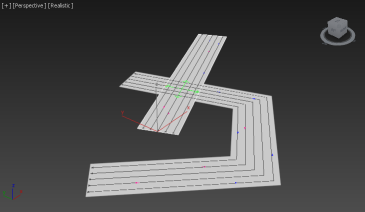
- Click the Simulate button
 .
. After a brief delay, virtual people appear on the flows. By default, these models use the Textured Skin texture-map set, which is suitable for most purposes. Alternatively, you can display crowd members as stick figures or apply custom textures or high-resolution textures.
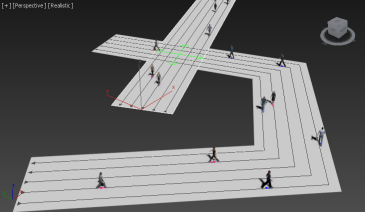
In generating the simulation, Populate creates a walking animation for each person.
- In the animation controls section near the bottom-right corner of the interface, click
 (Play Animation).
(Play Animation). As the animation plays, the people walk along the flows. When a person encounters the intersection of the two flows, they might turn left or right to walk along the other flow. If this doesn't happen, try increasing the Density value. Then re-simulate and play the animation again.