A spotlight casts a focused beam of light like a flashlight, a follow spot in a theater, or a headlight. Unlike a targeted spotlight, a Free Spot has no target object. You can move and rotate the free spot to aim it in any direction.
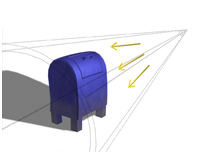
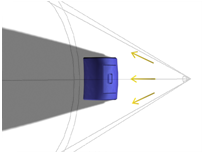
Top: Perspective view of a free spotlight
Bottom: Top view of the same light
Procedures
To create a free spotlight:
- On the
 Create panel, click
Create panel, click  (Lights).
(Lights). - Choose Standard from the drop-down list.
- On the Object Type rollout, click Free Spot.
- Click the viewport location where you want the light to be.
The light is now part of the scene. It points away from you in the viewport you clicked.
You can adjust the light's direction with
 (Move) and
(Move) and  (Rotate) or by using a Light viewport.
(Rotate) or by using a Light viewport. - Set the creation parameters.
To change a viewport to a Light view:
- Click or right-click the POV viewport label.
3ds Max opens the Point-Of- View viewport label menu..
- Choose Lights.
The Lights submenu shows the name of each spotlight or directional light in the scene.
- Choose the name of the light you want.
The viewport now shows the light's point of view. You can use the Light Viewport Controls to adjust the light.
The default keyboard shortcut for switching to a Light viewport is $.
Interface
You aim a free spotlight by adjusting its orientation in a scene using Move and Rotate.
The free spotlight is useful when you want a spotlight to follow a path and either don't want to bother with linking a spotlight and target to a dummy object, or you need banking along the path.
General Parameters rollout
When you create a Free Spot light, the Targeted parameter is adjustable on the General Parameters Rollout (Standard Lights) . This is a fixed value for target lights.
- Targeted
-
When on, 3ds Max sets a point to use as an invisible target about which the Free Spot can orbit. The spinner adjusts the distance to the target.
The target distance is animatable.