With the Clone command you can create copies, instances, or references of a selected object or a set of objects.
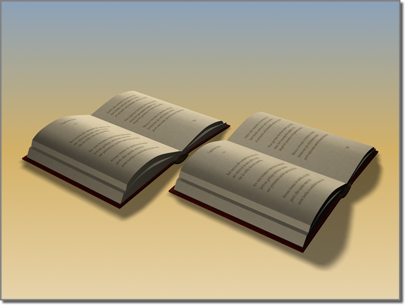
Clone creates a copy, instance, or reference of an object.
The Clone command on the Edit menu creates a single copy of your selection. Alternatively, you can clone multiple copies by holding down the  key as you move, rotate, or scale your selection. Either method displays the Clone Options dialog.
key as you move, rotate, or scale your selection. Either method displays the Clone Options dialog.
Procedures
To clone an object without transforming it:
- Select an object, or set of objects.
- From the Edit menu, choose the Clone command.
The Clone Options dialog opens.
Note: All options are present except Number Of Copies. - Change the settings or accept the defaults, and then click OK.
Each new, cloned object occupies the same space as the original. Select a clone by name to move or modify it.
To clone an object with Scene Explorer:
- In Scene Explorer, highlight one or more objects.
- Do either of the following:
- Right-click one of the highlighted items and choose Copy Nodes.
- From the Edit menu, choose Copy Nodes.
- Do either of the following:
- Right-click an item and choose Paste Nodes.
- Highlight an object and from the Edit menu, choose Paste Nodes.
The Clone Options dialog opens.
- Change the settings or accept the defaults, and then click OK.
The copied objects are cloned as children of the highlighted object.
Each new, cloned object occupies the same space as the original. Select a clone by name to move or modify it.
To clone and transform an object:
- On the main toolbar, click
 (Move),
(Move),  (Rotate), or
(Rotate), or  (Scale).
(Scale). - Select an object, multiple objects, group, or sub-object.
- Hold down the
 key and drag the selection.
key and drag the selection. As you drag your selection, the clone is created, selected, and transformed. The original object is deselected and unaffected by the transform.
When you release the mouse button, the Clone Options dialog opens.
- Change the settings or accept the defaults, and then click OK.