Adjusts the spacing between linear dimensions or angular dimensions.
Access Methods
Button
 Toolbar: Annotation tool set
Toolbar: Annotation tool set  Dimensions tool group
Dimensions tool group  Adjust Dimension Space
Adjust Dimension Space Menu:
Dimension
Menu:
Dimension
 Dimension Space
Dimension Space
Summary
The spacing between parallel dimension lines is made equal. You can also make the dimension lines of a series of linear or angular dimensions line up by using a spacing value of 0.
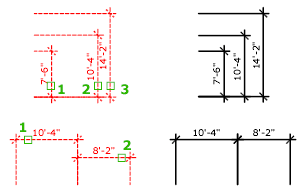
Spacing is applied only to parallel linear dimensions or to angular dimensions that share a common vertex.
List of Prompts
The following prompts are displayed.
Select base dimension: Select a parallel linear or angular dimension
Select dimensions to space: Select a parallel linear or angular dimension to equally space from the base dimension and press Enter
Enter value or [Auto] <Auto>: Specify a spacing distance or press Enter
- Enter Spacing Value
-
Applies a spacing value to the selected dimensions from the base dimension. For example, if you enter a value of 0.5000, all selected dimensions will be separated by a distance of 0.5000.
You can use a spacing value of 0 (zero) to align the dimension lines of selected linear and angular dimensions end to end.
- Auto
-
Calculates the spacing distance automatically based on the text height specified in the dimension style of the selected base dimension. The resulting spacing value is twice the height of the dimension text.