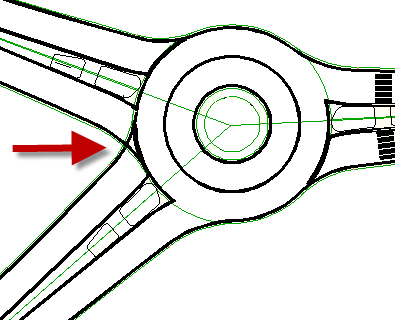The roundabout features include several commands that let you create and edit 2D roundabouts.
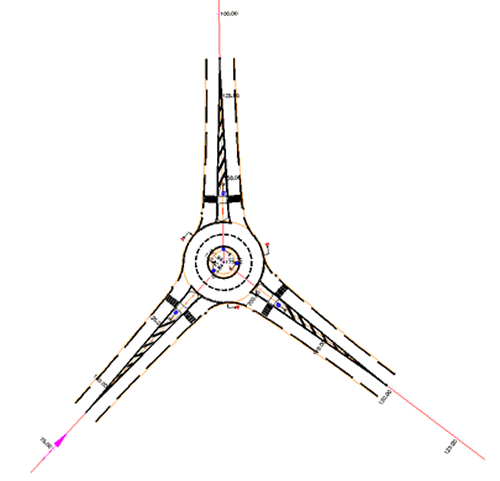
You can quickly create a 2D roundabout that comprises the following components:
- Roundabout Central Area - Includes a central island and a circulatory roadway. The central area geometry is defined by circular alignments. Appropriate road markings are automatically added as polylines.
- Approach Roads - Alignments define the centerline and outer boundaries of approach roads entering the roundabout. Optional polylines that represent construction triangles, splitter islands, and other road markings, can be included.
- Slip Lanes - You can add slip lanes, or bypass lanes, to an existing roundabout. The geometry boundaries of the slip lane are drawn with alignments. Polylines indicate road markings.
- Markings and Signs - These can be added to various parts of a roundabout by specifying linetypes, blocks, and other parameters. The default signs that are used are specified using existing AutoCAD blocks. However, to suit your project’s needs, you can create and specify your own signs using AutoCAD blocks.
A roundabout created using the Create Roundabout command is a 2D representation of a roundabout, and has no vertical data associated with it. Alignments and polylines define the shape. There is no roundabout object and no roundabout node in Prospector.
Setting Driving Direction for Roundabouts
When using the Create Roundabout feature, ensure that the Driving Direction option in Drawing Settings is set to the appropriate option for your project. For example, in countries such as the United Kingdom where vehicles travel on the left side of the road, the Driving Direction should be set to Left Side of the Road. When the Driving Direction option is set to Left Side of the Road, curb return alignments in intersections, or roundabouts, are drawn starting from the left side of the outgoing road, and ending on the left side of the merging road. Right Side of the Road is typically selected for projects where vehicles travel on the right side of the road; for example, in countries such as the United States. In this case, curb return alignments in intersections or roundabouts are drawn starting from the right side of the outgoing road, and ending on the right side of the merging road.
When creating roundabouts, you should verify that signage and road markings are inserted as desired, based on the driving direction. You may need to manually adjust signage.
Roundabout Alignments in Prospector
When you create a roundabout, it automatically creates a group of new alignments and polylines that represent roundabout components. In Prospector, roundabouts alignments are added to the Alignments  Centerline Alignments location, if you do not have a site assigned to the alignments.
Centerline Alignments location, if you do not have a site assigned to the alignments.
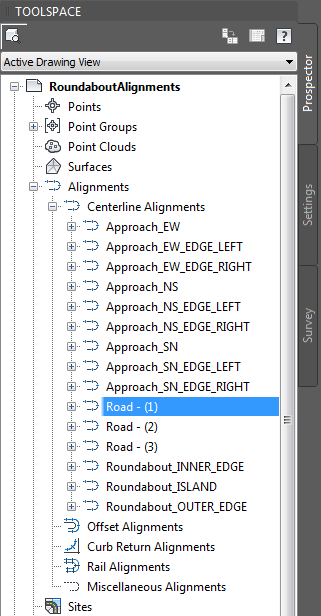
If the selected base alignments are associated with sites, then the resulting roundabout alignments are displayed in the appropriate Sites collection, under Sites  Alignments
Alignments  Centerline Alignments.
Centerline Alignments.
In Prospector, there is no collection that is specific to roundabouts. The resulting roundabout alignments are visible in the Prospector Alignments  Centerline Alignments or Sites collections. There is no “roundabout” object type.
Centerline Alignments or Sites collections. There is no “roundabout” object type.
Roundabout Limitations
It is important to be aware of the following when using the Create Roundabout feature, or when opening drawings that contain roundabouts created using this feature.
Editing Roundabouts in Other Versions of AutoCAD Civil 3D
Roundabouts created using the Create Roundabout command can only be edited in versions of AutoCAD Civil 3D that contain the roundabout creation functionality. These versions include:
AutoCAD Civil 3D 2010 that has the Subscription Advantage Pack for AutoCAD Civil 3D 2010 installed
AutoCAD Civil 3D 2011 or greater
Overlapping Curb Returns in Roundabouts
In situations where curb returns for approaching roads overlap each other as they enter the circular portion of the roundabout, the curb returns do not blend together. They remain slightly overlapping, as shown in the following illustration: