There are multiple methods of inputting fittings into the software, this is normally referred to as Takeoff . These are as follows:
- Full Takeoff, used in the CAM and EST based software, using Item Folders.
- The Quick Takeoff method, using Item Folders,
- The Service Takeoff method, when using Services.
Quick Takeoff allows the user to enter items into a Job without using all the windows and tabbed options. All Dimensions, Options, Item Information, etc is displayed on the same screen and are fully customizable to suit the task at hand.
Normal Quick Takeoff View
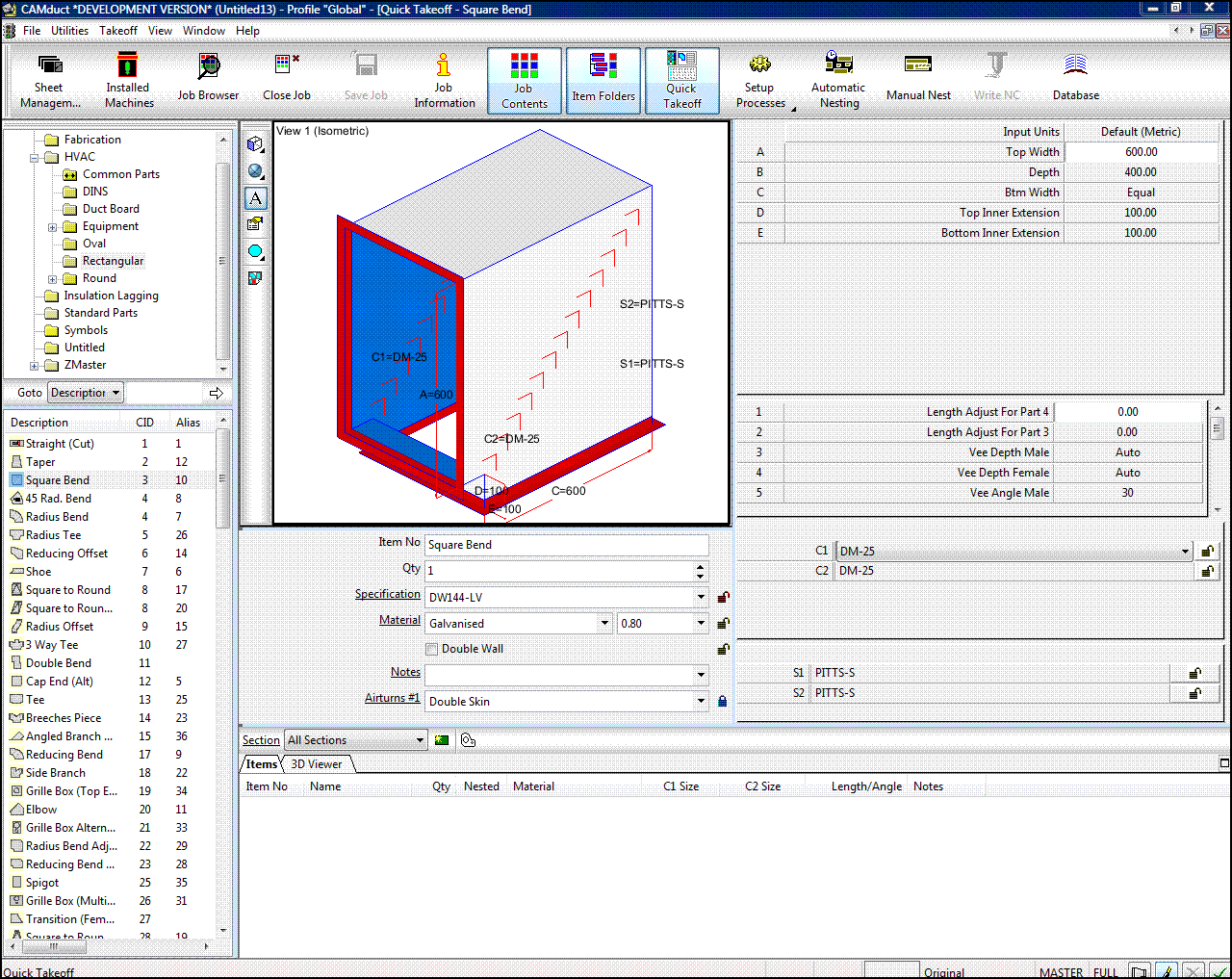
Within this view the window panes are arranged to provide a full screen view of the item. The Items can be selected from the left hand pane which then inserts the selected item on the right with a graphical representation of the item with sectional panes for Dimensions, Connectors, Seams, Item Information, and Options. To lock off Dimensions, Options, or Connectors and Seams you have to go to Item Folders and edit the item there.
The Graphical View can be customised to adjust the Number of Views, the rendering of the part in the view, the Annotation of the part, and the Colours displayed, these are controlled through the Icons in the View Window.
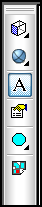
View

This Icon lets the user select the View in the active Viewport, the Views available, reading from Left to Right are:
- Top
- Bottom
- Front
- Back
- Left
- Right
- Isometric
- SW Isometric
Render

This icon lets the user select the Render options within the Active Viewport, reading from Left to Right are:
- Wireframe with hidden line removal
- Shaded
- Shaded + Lines
- Transparent
Quick Entry - Folders View
This option, when selected by View > Quick Entryfrom the menus, provides the user with a complete list of all the Dimensions / Options etc in one pane. The fields within this pane are completely customisable and the user can add or remove particular fields to suit their purpose.
To add or remove fields from this view the user would have to go to View > Customise from the menus. Clicking on the Quick Entry Information tab allows the user to select what fields are visible and in what order.
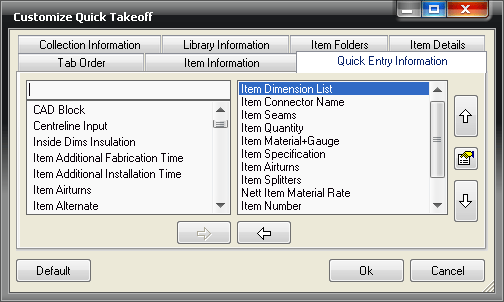
Clicking on the properties icon  , when selecting Item Dimension List will result in the user being able to setup which Dimensions are available to use on screen.
, when selecting Item Dimension List will result in the user being able to setup which Dimensions are available to use on screen.
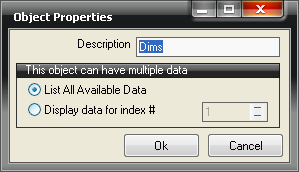
If the user selects the " List all Available Data" option, this will display all dimensions that are unlocked on the Item. This can be determined by editing the item from Item Folders view and using the lock/unlock option for each dimension.
If " Display data for index # " is selected and is given a value in the value field, this would display the entered position in the Dimension List that is unlocked. i.e. The number 1 would display the first unlocked dimension in the list, 2 the second unlocked dimension, and so on.
Common Shortcuts for Quick Takeoff
- Tab: Moves the currently highlighted field to the next available.
- Shift + Tab: Moves back to the previous field.
- End: Adds the selected item to the job.
- F1: Displays this Help file.
- F3: Zooms in when using Isometric view only. The mouse is used in conjunction with F3 as the zoom in is based on the mouse position on the graphic.
- F4: Zooms out when using Isometric mode only. The mouse is used in conjunction with F4 as the zoom out is based on the mouse position on the graphic.
- F7: Redraws the Item.
- F8: View the Item Developments.
- F9: Opens the " Create new Section" window.
- F12: Defaults the Window panes to their original state.
Quick Takeoff Service Mode
This view acts in the same way as Quick Entry mode but the Folder structure is replaced by Service tabs and the Service Drop Down Menu, which gives the user the option to select from various installed Services.
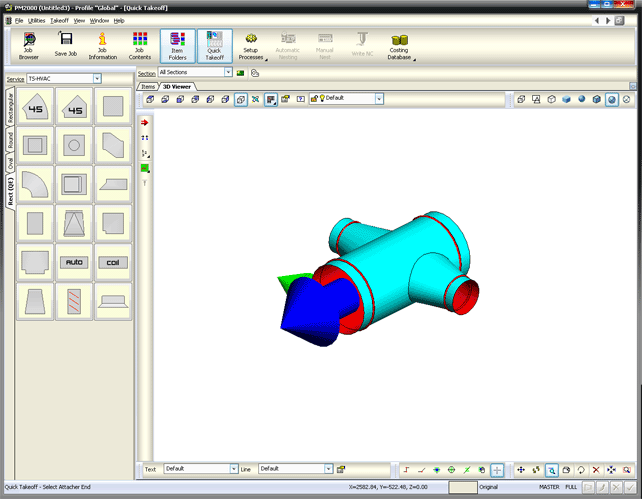
The user can modify the Service Template, where tabs can be created and buttons positioned on the tab. The Service tab is fully customizable and allows for conditional formatting of the buttons. This could be if you wanted an Elbow Bend icon that, depending on the size input, would determine whether pressed or segmented would be inserted and costed. Services and its advantages are fully detailed in the help file Services.