Description: Sheet Management allows efficient tracking of stock sheets and storing of remnants saved from previous nests. This is done in the following stages:
- Creating a new sheet, this is detailed below.
Note: Before a new sheet can be created and used in Sheet Management the same material should be set up in the Main Database. To do this:
- Click File > Setup > Main Database > Materials
Sheet Management Before Sheet Management can be used, it is necessary to create all of the relevant material and sheet sizes that will be used. The instructions below will demonstrate how this is done.
- Click Utilities > Sheet Managementand the Sheet Management screen will appear.
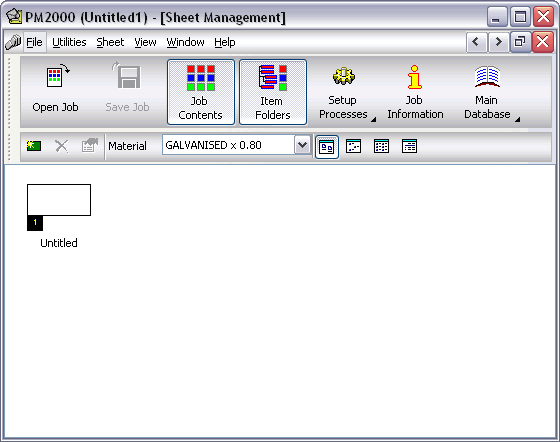
- Click Sheet > New Sheet or click on the New icon
 and the New Stock Sheet dialogue box will appear.
and the New Stock Sheet dialogue box will appear. 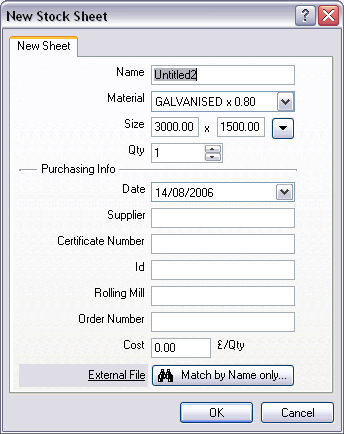
-
The Sheet field allows the user to attach a name to the selected sheets.
-
In the Material and Gauge fields, from the drop-down menu select a relevant material and gauge.
- In the Size field, select a relevant sheet size from the drop down menu, or type in a specific sheet size.
- The Qty field allows the user to set the amount of sheets in stock.
Purchasing Info section can be used to assign details to the sheet. The following fields are available for use:
- Date
- Supplier
- Certificate Number
- Id
- Rolling Mill
- Order Number
- Cost
- The External File field allows you to attach a document which is associated to the sheet. This can be Word document of PDF. Click the button "Match by Name only" to search for the desired file or the click "External File" text link to view the file in a new window.
- Click OK and the new sheets will appear in the main window.
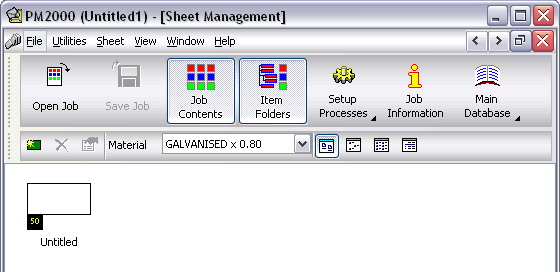
- Repeat this procedure as required.