Add culverts manually, one at a time. This method is useful for adding a culvert where the watershed analysis does not identify a watershed for a portion of a road.
Alternatively, select the desired design road and choose Add Culverts from the right-click context menu. If you have performed a watershed analysis for the area including the design road, this will add culverts at each location that a stream crosses the selected design road.
When you add culverts manually to locations without a watershed nearby, Drainage Design utilizes the Design Flow value shown on the culvert's asset card to generate analysis data.
- Click




 .
. - Left-click at start position, drag cursor along stream and across road, double-click at end position or right-click End Run.
Drainage Design displays the new culvert.
- Zoom-in to view the culvert, or display Profile View and click on diamond at culvert location.
- To locate small culverts, in Model Explorer, click on the Culvert feature, then choose View in Data Table from its right-click menu. Click on a culvert in the table to display its asset card.
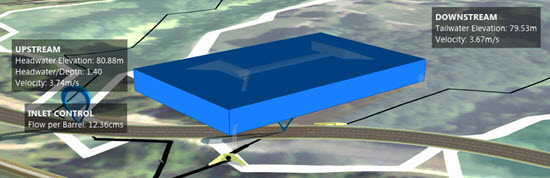
|
After adding a culvert, Zoom in to view it. Click the culvert to display in-canvas analysis data and asset card. |