Open an existing model from InfraWorks Home or from Manage Online Models.
To open an existing model from InfraWorks Home, click on the model tile for the desired model.
Filter Models
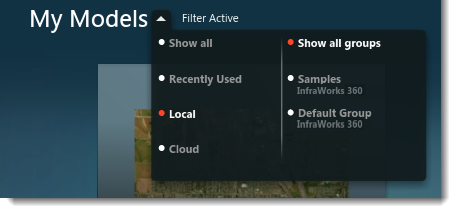
Open a Model from Manage Online Models Dialog
You can open an existing model from the Manage Online Models dialog. This dialog is mainly for managing details of models, proposals, and scenarios.
To open a model from Manage Online Models Dialog:- Click
 to display a horizontal menu.
to display a horizontal menu. 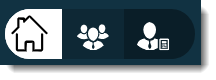
- Click
 to open manage online models and scenarios dialog.
to open manage online models and scenarios dialog. See To manage online scenarios and To View_Model_Information.
- Click
From Manage Online Models, an Admin can download and open any model belonging to an Administered group, even if the Admin is not a member of the group sharing a specific model.
Open Existing Models from Your Models Folder
You can also open a model by selecting its *.sqlite file stored in your InfraWorks models directory.
- Click
 to display a horizontal menu.
to display a horizontal menu. 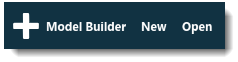
- Click Open
- Select the model's *.sqlite file and click the dialog Open.
Advanced Tip
- Copy an existing model before opening it in a newer version of InfraWorks 360.
Once you open a model in your current release of Autodesk InfraWorks 360, you will no longer be able to open that model in previous versions because of schema and data definition changes. Making a copy of a model before opening it preserves the original model so it can be opened in previous versions.