Use the add coverages tool to sketch coverages in a model or proposal. Coverages can be used to shape terrain, create terrain holes, specify avoidance areas, and create surface modifications. You can also add or modify coverage areas to resemble parks, empty lots, parking areas, etc.
You can add or modify coverage areas in a model or proposal. Use the Terrain Hole coverage style to render part of a terrain area as a hole. This material is useful for cutting rectangular openings with a clean edge in a surface. For example, if you are modeling a rail line, the Terrain Hole can show the station entrances under the ground.
To add a coverage area or terrain hole
- Click




 .
. - Click on a coverage style to select that style for your coverage.
Terrain Hole - No Border and Terrain Hole - Orange Border are available coverage styles.
- Sketch the coverage area in the model or proposal. Note: To flatten a coverage area, see To shape terrain.
Action Result Visual Click the starting point for the coverage area and click each corner. Double-click to finish the area.
The boundary is filled by the coverage style you selected.
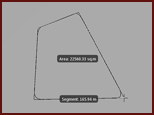
Coverage areas are a Surface layer in the Model Explorer, and information about them appears on the Properties Palette. The number of coverage areas, as well as information (such as area) appears in the Coverages section of the Proposals Manager.
To change the style of an existing coverage
- Select the coverage and right-click to open the context menu, then click Properties.
- In the Properties Palette, double-click on the style selected under the Manual Style field.
- Click the browse button to view available coverage styles.
- Click on a new coverage style and click OK, then click Update to apply that style to the coverage(s) you selected.
Advanced Tips
Assigning the Transparent color material to a coverage renders that coverage feature with a transparent material. If there are other coverage features (with non-transparent materials assigned to them) that cover the same area, the transparent coverage reveals those materials.