Newly-created Model Builder models will appear on InfraWorks Home as cloud models when ready.
Model Builder uses cloud services to store and publish models. InfraWorks 360 sends an email notification to the email address associated with your Autodesk 360 account when Model Builder has finished loading the model.
- Open InfraWorks 360. If InfraWorks 360 is already open, click
 to switch to Home.
to switch to Home. - From InfraWorks Home, expand the drop down menu next to My Models. Note: Sign in to InfraWorks 360 with your Autodesk 360 account if you have not already. You must be signed in to InfraWorks 360 to view and download Cloud models, as well as to filter your models by Group.
- Add a filter for Cloud, as well as a filter for the Group that you specified when you created your Model Builder model.
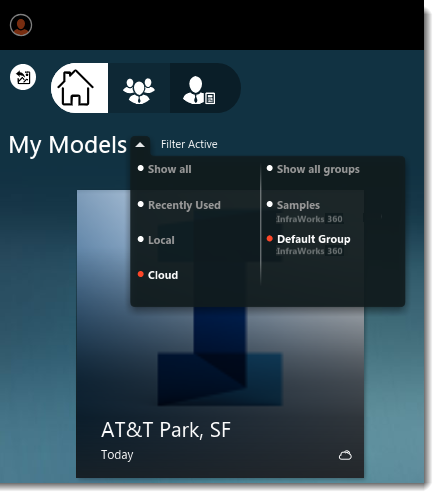
- Click the model thumbnail of the model that you created with Model Builder.
- When prompted, choose a location to save the local model file, and click Download.
When the download is complete, the local model will open. The local model can now be found using a Local filter on the My Models section of InfraWorks Home.