Create models quickly with the Model Builder. Model Builder finds and acquires high-resolution data layers and then builds models for a specified area of interest (AOI). Model Builder stores and publishes models in the cloud.
- From InfraWorks Home, click
 to expand a horizontal menu, and select Model Builder.
to expand a horizontal menu, and select Model Builder. 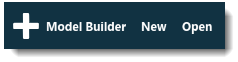 Note: You can choose New to create a model manually, and choose Open to select a SQLite model file to open.
Note: You can choose New to create a model manually, and choose Open to select a SQLite model file to open. - Select an area of interest on the map. Note: The Model Builder supports model areas up to 200 square kilometers, or lengths up to 200 kilometers in latitude or longitude.
- Enter a name for the model and select the InfraWorks 360 group for the new model.
 Note: Optionally, click
Note: Optionally, click to enter a description for the model.
to enter a description for the model. - Click Create Model.
InfraWorks 360 sends an email notification to the email address associated with your Autodesk 360 account when Model Builder has finished loading the model.